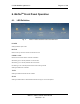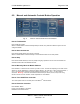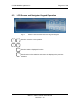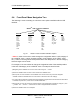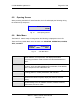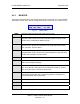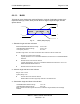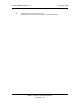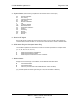User manual
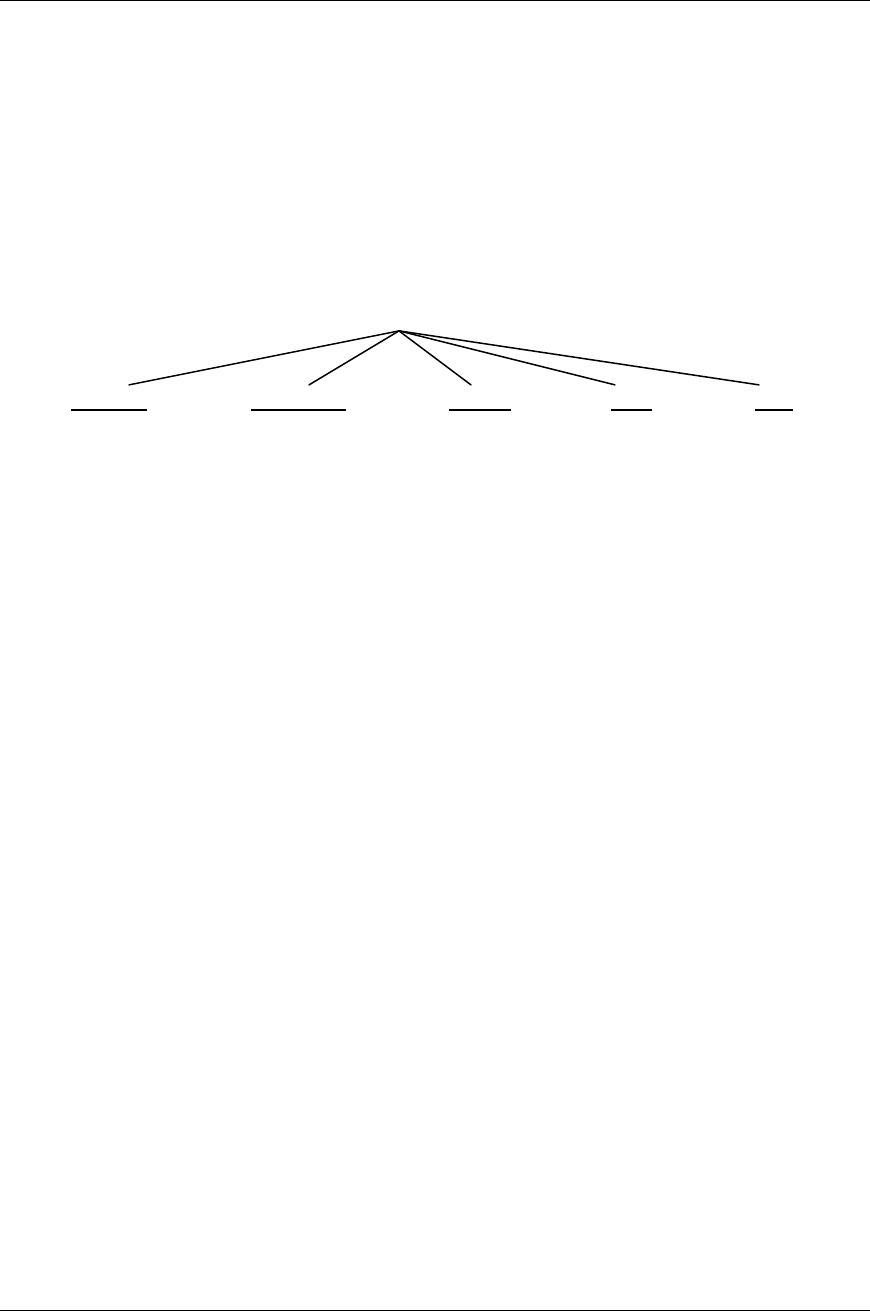
C-COM Satellite Systems Inc. Page 24 of 128
iNetVu™ 7000 Controller User Manual
Revision 1.19
6.4. Front Panel Menu Navigation Tree
The following is a tree consisting of a list of the menu options available with the LCD
interface.
Fig. 10: iNetVu™ 7000 Controller LCD Menu Options
***Note: In order for the user to make changes to configuration data in a sub-category of
the “CONFIG” menu, or apply changes to data in a sub-category of the “TEST” menu,
the ‘↑’ button on the keypad must be pressed above the data portion in the sub-category
before changes can be made.
For example, if the user wishes to change the longitudinal value of the satellite position
in the SAT subcategory of the “CONFIG” menu. The steps involved include:
1) Navigating to the ‘CONFIG’ menu on the main screen using the ‘→’ button.
2) Press the “ENTER” button once the cursor is above the ‘CONFIG’ menu.
3) At this point, the user should be in the ‘CONFIG’ menu and can select any of the sub-categories
available. Press the “ENTER” button once the cursor is above the ‘SAT’ sub-category.
4) To change the longitudinal coordinate of the target satellite, navigate to the area of where this information
is located, and press the ‘↑’ button once to enable modification.
5) At this point, the user can change the character values of the longitudinal coordinate by using the ‘↑’ and
‘↓’ buttons. The ‘→’ and the ‘←’ buttons can be used to navigate between characters.
6) Press the “ENTER” button once complete.
MONITOR OPERATION CONFIG TEST INFO
iNet
V
u
TM
7000 Controller LCD Menu
MAIN
EL
AZ
PL
GPS
CP
DVB
SAT
MOD
IP
GW
FIND
STOW
Tx_E
Tx_D
AZ_C
PL_C
SAT
MOD
DVB
EL
AZ
PL
G&C
C&P
RT
G&S
IP
SR
E&A&P
CP
DPLY
DPLY_C
A_ACP
M_ACP
S_ACP
CC1
CC2
DVB
MOD
ERR