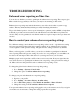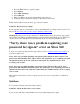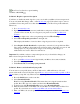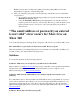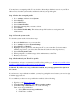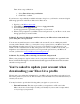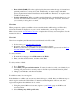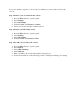Other Content
Date of birth (DOB): Xbox has a global policy that users under the age of 18 must have
parental permission to create an account. Additionally, we must comply with child
privacy requirements in the United States and South Korea. Therefore, we require a date
of birth for all accounts.
Security information: When you make sensitive financial or credential changes to your
account, we need to make sure that it’s you making the changes. To do this, we’ll send
you a security code by phone or email.
Xbox One
When prompted to update your Microsoft account information while using your Xbox One,
follow the instructions displayed on your console. Additionally, you can sign in to your
Microsoft account at account.microsoft.com to complete the necessary account updates. See the
instructions below.
Xbox 360
Here’s how to update your Microsoft account information for Xbox 360:
1. In a browser, go to account.microsoft.com.
2. If needed, sign in to the Microsoft account you want to change.
Note If you don't know your Microsoft account email address or password, use the Lost
Account Solution or the Lost Password Solution.
To add your name:
1. From the Account page, select Edit name under Hello!.
2. Enter your first and last names, and then select Save.
To add your date of birth:
1. Go to Your info.
2. Select Edit your personal information. You may be asked to verify your identity by re-
entering your password or a security code we’ll send to your alternate email or phone.
3. Change your birthdate, and then select Save.
For child accounts, in some regions
If the birthdate on a Microsoft account says that it belongs to a child, there are different steps to
take in regions such as the United States of America and the Republic of Korea, and other
regions that regulate what children can do online.
1. Using the parent's Microsoft account, sign in to your Family page on the Microsoft
account website.
2. Select Manage my child's profile info.