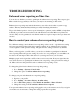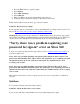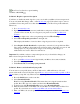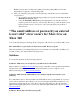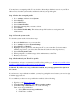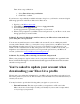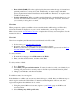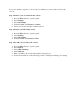Other Content
You may have a corrupted profile. To resolve this, delete the profile that's stored on your Xbox
360 console, clear the system cache, and then download your profile again.
Step 1: Delete the corrupted profile
1. Go to settings, and then select System.
2. Select Storage.
3. Select All Devices.
4. Select Gamer Profiles.
5. Select the gamertag that you want to delete.
6. Select Delete.
7. Select Delete Profile Only. This deletes the profile but leaves saved games and
achievements.
Step 2: Clear the system cache
To clear the system cache, follow these steps.
1. Press the Guide button on your controller.
2. Go to settings and select System Settings.
3. Select Storage or Memory.
4. Highlight any storage device, and then press Y on your controller. (It doesn't matter
which storage device you select; this will clear the cache for all storage devices.)
5. Select Clear System Cache.
6. When prompted to confirm storage device maintenance, select Yes.
7. Restart your console.
Step 3: Redownload your Xbox Live profile
For instructions on how to redownload your Xbox Live profile, go to Download your Xbox Live
profile to a different Xbox 360 console or redownload it.
Solution 4: If you have two-step verification enabled, use your app password to sign in on
the console
If you have two-step verification enabled, you may be getting this error because you need to sign
in with an app password.
To see whether you have two-step verification enabled, do the following:
1. Sign in to your Microsoft account.
2. Under Security & privacy, select More security settings.
3. Under Two-step verification, do one of the following:
Turn on two-step verification:
a. Select Turn on two-step verification.
b. Click Yes to confirm.