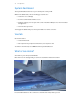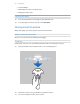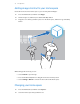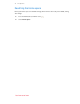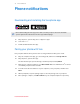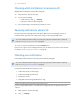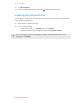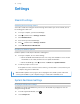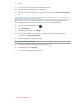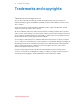User Guide
3. Choose the style of the collision bounds that you prefer.
4. Drag the sliders to change the color and opacity.
5. To show a constant visual reference of your floor while in VR, select Floor bounds always
on.
Changing the default background display
When you turn on the Vive system, the first you'll see is a default background display. It's the
same background that shows when you select Room view in System Dashboard.
1. From the System Dashboard, select .
2. Select In-Headset.
3. Under Background style, select Image.
4. Choose which image you want from the options. If want to use an image from your
computer, select Open image folder.
5. Exit the current app to apply the changes.
Changing the system language
1. From the Steam tab on the System Dashboard, select .
2. Under Display, select Language.
3. Choose which language you prefer to use.
39 Settings
htcvivemanual.com