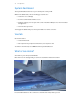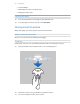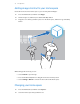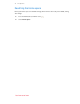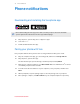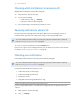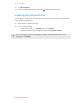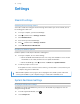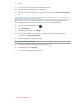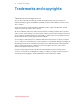User Guide
Settings
SteamVR settings
Activating the front-facing camera
You need to enable the settings for the front-facing camera before you can use it in VR, such as
for showing your actual room.
1. From your computer, open the SteamVR app.
2. Click , and then select Settings > Camera.
3. Click Enable Camera.
4. Close and reopen the SteamVR app.
5. Click
, and then select Settings > Camera.
6. Select Allow Camera in Dashboard.
Checking for firmware updates
Firmware updates include improved features and bug fixes.
1. From your computer, do one of the following:
§ On the SteamVR status window, mouse over on any of the hardware icons to check if
the firmware is out of date, and then select to update the firmware.
§ On the SteamVR app, click , and then click Devices > Update firmware.
2. Follow the prompts on the screen.
If the update is for the controllers or base stations, you'll be asked to connect them to your
computer using a micro-USB cable.
While firmware updates are in progress, do not unplug the micro-USB or power cables that
connect your hardware to your computer. Doing so could result in a firmware error.
System Dashboard settings
Changing the Chaperone settings
The Chaperone shows a grid whenever you're close to the bounds of your play area. You can
change how the grid looks.
1. From the System Dashboard, select .
2. Select Chaperone.
38 Settings