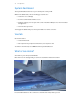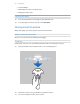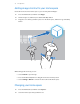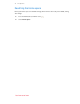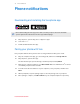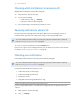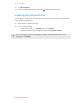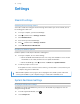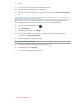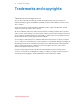User Guide
Choosing which notifications to receive on VR
Manage which notifications you get while using Vive.
1. On your phone, open the Vive app.
2. Do one of the following:
§ Android
™
users: Tap > Settings.
§ iOS users: Switch to the Settings tab.
3. Choose which types of notifications you'd like to receive.
Receiving notifications while in VR
Don't worry about missing important notifications. While you're in any VR app, you'll see a
notification when you have an incoming call, message, or upcoming calendar event.
To receive notifications while in VR, you need to pair your phone with Vive first. To find out
how, see Pairing your phone with Vive on page 35.
To receive or open the notification, press the System button.
If you choose to ignore the incoming notification, you can always check it later on the Vive tab.
For details, see Checking your notifications on page 36.
Checking your notifications
Conveniently review notifications from your phone without leaving VR.
To receive notifications while in VR, you need to pair your phone with Vive first. To find out
how, see Pairing your phone with Vive on page 35.
From the Vive tab's Notifications panel, you can:
§ View a missed call or text message
§ View an upcoming calendar event
§ Call back a contact
§ Reply with a text message (Android users only)
Editing or adding message replies (Android users)
If you're using an Android phone, customize the messages that you can quickly send to your
contacts.
1. On your phone, open the Vive app.
2. Tap > Settings.
36 Phone notifications