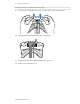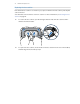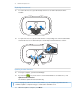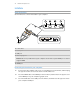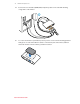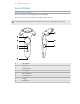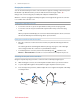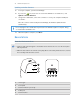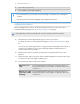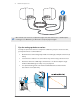User Guide
Charging the controllers
You can check the battery level of the controllers when no apps are running, or when the System
Dashboard is up. When the battery is low, the indicator will show a single red dot .
Charge each controller using the provided power adapters and USB cables.
When the controller is plugged in and fully charged, its status light shows green if the controller
is on or white if the controller is off.
Turning the controllers on or off
§ To turn the controller on, press the System button until you hear a beeping sound.
§ To turn the controller off, press and hold the System button until you hear a beeping
sound.
When you quit the SteamVR app, the controllers will automatically turn off. The controllers
will also automatically turn off after being idle for a period of time.
Pairing the controllers with the headset
§ Once the controllers are turned on for the first time, they will automatically pair with the
headset.
The status light shows as blinking blue while the pairing is in progress. The status light
turns solid green when the controllers are paired with the headset.
§ To manually pair the controllers, launch the SteamVR app, tap , and then select
Devices > Pair Controller. Follow the on-screen instructions to complete the process.
Attaching the lanyards to the controllers
Using the lanyards may help prevent the controllers from accidentally being dropped.
1. While holding the controller, insert the lanyard’s thread from the top to the bottom hole.
2. Loop the lanyard through the thread, and then tug the lanyard to fasten it in place.
3. Place the lanyard on your wrist, and then adjust the lock to tighten the lanyard comfortably
around your wrist.
17 Hardware and product care
htcvivemanual.com