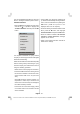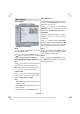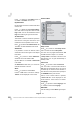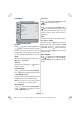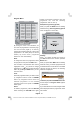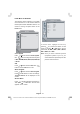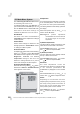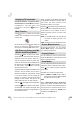Instruction manual
English - 38 -
PC Mode Menu System
See “Connecting the LCD TV to a PC” section
for connecting a PC to the TV set.
For switching to
PC source, press AV button on
your remote control and select
PC input. You can
also use
“Source” menu to switch to PC mode.
Note that PC mode menu settings are
available only while the TV is in PC source.
Sound Menu
The items in this menu are described at
“Sound Menu” section explained in “Analogue
TV Menu System”.
Feature Menu
Feature menu settings are identical to the
settings explained in “
Feature Menu” section
in “Analogue TV Menu System”.
PC Picture Menu
For adjusting PC picture items, do the following:
Press
or button to select the second
icon.
PC Picture menu appears on the screen.
Brightness, Contrast and Colour
Temperature
settings in this menu are
identical to settings defined in TV picture
menu under “Analogue TV Menu System”.
PC Picture Position Menu
Select the first icon by pressing or button.
Press then
or OK button. PC Picture Position
menu appears on the screen:
Autoposition
H Position 9
V Position 50
Dot Clock 100
Phase 31
Autoposition
If you shift the picture horizontally or vertically
to an unwanted position, use this item to put
the picture into correct place automatically.
This setting therefore automatically optimizes
the display.
Select Autoposition item by using
or
buttons. Press OK button.
Warning:Auto position adjustment
recommended to be done with the
full screen image for the proper
adjustment.
H (Horizontal) Position
This item shifts the image horizontally to right
hand side or left hand side of the screen.
Select H Position item by using or button.
Use
/ button to adjust the value.
V (Vertical) Position
This item shifts the image vertically towards
the top or bottom of the screen.
Select V Position item by using or button.
Use
/ button to adjust the value.
Dot Clock
Dot Clock adjustments correct the
interference that appear as vertical banding
in dot intensive presentations like
spreadsheets or paragraphs or text in smaller
fonts.
Select
Dot Clock item by using or
buttons. Use / button to adjust the value.
Phase
Depending on the resolution and scan
frequency that you input to the TV set, you may
see a hazy or noisy picture on the screen. In
such a case you can use this item to get a
clear picture by trial and error method.
Select
Phase item by using or buttons.
Use
/
button to adjust the value.
ENG-32761-1205UK-32 INCH 17MB26 UK IDTV-(WO SVHS-ECO PIP)(3D PANORAMA)-50138695.p6519.11.2008, 08:3438