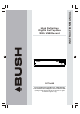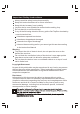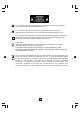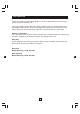DFTA46R Toll Free Warranty and Service: 1800 509 394 The Gold Technical Support Line: 1902 215 259 (Charges will apply at $2.
Important Safety Instructions Always read the safety instructions carefully Keep this Instruction Manual for future reference Keep this device away from humidity Lay this device on a reliable flat surface before setting it up Do not stand it on soft furnishings If any of the following situation arises, get the Set Top Box checked by a service technician: It has been exposed to moisture It has been dropped and damaged It has obvious sign of breakage It has not been working well or you cannot get it to work a
The symbol indicates that dangerous voltages constituting a risk of electric shock are present within this unit. The symbol indicates that there are important operating and maintenance instructions in the literature accompanying this unit. This symbol indicates that this product incorporates double insulation between hazardous mains voltage and user accessible parts.when servicing use only identical replacement parts.
Introduction Thank you for buying this Bush product, which is designed to give you many years of trouble-free service. You may already be familiar with using a similar unit, but please take time to read these instructions. They are designed to familiarise you with the unit s m any features and to ensure you get the very best from your purchase. Safety is important Your safety and the safety of others is important. Please therefore, ensure you read the Safety Instructions before you operate this unit.
About the Set Top Box Thank you for choosing this Bush High Definition Digital Set Top Box with USB Record. As well as receiving all standard and high definition digital free to air channels, you can also record your favourite TV programs via an external USB or Hard Disk Drive device whilst watching TV or pause and time-shift live TV for a convenient TV experience. An easy to use on-screen installation guide is provided.
Table of Contents Front and Rear Panel .......................................................................... 6 Remote Control...................................................................................7 Connections..................................................................................9 First Time Installation........................................................................12 Troubleshooting......................................................................
Front and Rear Panel 1. Front panel 4 1 STANDBY INDICATOR: Shows you the power state of the set top box, the LED will turn red if the set top box is in standby mode and Green if it is on. 2 REMOTE CONTROL SENSOR: Used to receive the signal from the remote control. 3 USB Input: Allows you to connect your USB device to record or play files. 4 LED DISPLAY WINDOW: Used to display current channel number. 2.
Remote Control 1. LIST: Press the List Button to display your recorded programs list. 2. MUTE: Press the Mute Button to switch off the Sound only. Press again to restore audio output. 3. INFO: Press the INFO Button to display the current channel information. 4. TTX: Press the TTX to enter the Teletext Menu. 5. SUBTITLE: Press the Subtitle Button to select the subtitle setting. 6. EXIT: Press the Exit button to exit the current Menu or return to the previous Menu. 7.
Installing the Batteries Remove the battery cover from the Remote Control and put 2xAAA size batteries inside the compartment. The diagram inside the Battery Compartment shows the correct way to install the batteries. 1.Open the cover 2.Install batteries 3.Close the cover Using the Remote Control To use the Remote Control, point it towards the front of the Digital Set Top Box. The Remote Control has a range of up to 7 metres from the Set Top Box at an angle of up to 60 degrees.
Connecting to a Television Caution: Make sure to check the voltage specification of the wall outlet is the same rating with the receiver. To prevent the risk of electric shock, do not open the cover or the back of the receiver. TV Aerial AC 230V ~50Hz YELLOW (Video) (Audio) Composite VIDEO IN Cr Cb HDMI Note: When connecting the receiver to other equipment, e.g., TV, VCR and amplifier, make sure to refer to relevant user manual for instruction.
Connecting to a DVD Recorder or VCR TV Aerial AC 230V ~50Hz 10
Connecting to an Audio System AC 230V ~50Hz Coaxial cable Coaxial Amplifier VOLUME INPUT SELECTOR POWER BYPASS PRO LOGIC 3 STEREO MODE TEST CHANNEL KARAOKE MUTE UP DOWN BASS 1 MIC 2 1 MIC VOL 2 EXCITE 11 MIC TREBLE ECHO
First Time Installation After all connections have been made properly, switch on TV and make sure the receiver is connected to the Main Power. Press the Power button to switch receiver on. If you are using the receiver for the first time or have restored to Factory Default, the Installation Guide will appear on your TV screen.
(2) Program Edit To edit your program preferences (lock, skip, favourite, move or delete), you will need to enter the Program Edit Menu. This Menu requires a password to access. Enter the default password '000000'. Programme Edit ALL TV 001 TV3 002 33 SKIP 003 3/24 004 K3/300 Searching... Move Skip Lock Delete FAV FAV , or press Left/right button to select your favourite type. To cancel the skip, pres the GREEN button again and the skip symbol will be taken off.
Move a TV or Radio Program/s 1. Select the preferred program then press the RED button. A move symbol will appear 2. Press UP/DOWN to move the program 3. Press OK to confirm 4. Repeat the above steps to move more channels Lock Program/s You can lock selected programs for restricted view. Lock a TV or Radio Program: 1.Select the preferred program then press the YELLOW button. A lock-shaped symbol is displayed. The program is now marked as locked 2. Repeat the previous step to select more programs 3.
(4) Sort Sort your channels from the following options: [LCN] - Sort the channels in ascending order [Name] - Sort the channels in alphabetical order [Service ID] - Sort the channels according to the station (5) LCN (Logical channel number) Set LCN on or off. (6) Video Setting To access the Menu, press MENU then select [Picture]. The Menu provides options to adjust the video settings. Press UP/DOWN to select an option and press RIGHT/LEFT to adjust that setting. Press EXIT to exit the menu. (1).
1 . Auto Search Search and install all channels automatically. This option overwrites all preset channels. 1. Select [Auto Search] and press OK or RIGHT to start channel search. 2. To cancel channel search, press EXIT. Channel Search 498.0MHz/8MHz DTV:004 001 TVE1 002 La 2 003 24H TVE 004 CLAN TVE Radio: 003 001 RNE1 002 RNEC 003 RNE3 Progress EXIT EXIT MENU Skip 2. Manual Search Install new channels manually. This option adds new channels without changing the current channels list. 1.
(8) Time Setting To access the M enu, press MENU then select [Time]. The M enu provides options to adjust the time settings. Press UP/DOWN to s elect an option and press RIGHT/LEFT to adjust the setting s . Press EXIT to exit the menu . (1) Time offset Select auto or manual for GMT offset adjustments. (2) Country Region Select the Country Region when [Time Offset] is set to Auto. (3) Time Zone Select the Time Zone Offset when [Time Offset] is set to Manual.
(10) System Setting To access the M enu, press MENU and select [System]. The menu provides options to adjust the system settings. Press the UP/DOWN key to select an option and press RIGHT/LEFT to adjust the setting. Press EXIT to exit the M enu . (1) Parental Guidance You can restrict access to channels that are unsuitable for children. To restrict/lock the channel you will need to enter either the default password '000000' or your own password.
(4) Information View model, hardware and software information. (5) Software Update 1.OAD When this option is set to "On", the Set Top Box will begin to search for new software automatically, from over air broadcasts based on your set time in "Start Time". 2. USB upgrade New software updated via the USB port. (11)USB To access the Menu, press the MENU button and select [USB].
(2) Photo configure: You can select on of the following settings to for your photo slide show options. -Slide Time: You can adjust slide show interval from 1~8 seconds. -Slide Mode: You can adjust slide show effect as mode 0~59 or random. -Aspect Ratio: You can displays the picture as its original aspect. - Discard displays the picture in full screen mode. - Subtitle Specific: [Small]: Displays the subtitle as small mode. [Normal]: Displays the subtitle as normal mode.
Time shift Make sure that a USB or Hard Disc Drive device is connected to the receiver in order to be able to use the time shift function. We recommend that you use a powered Hard Disk Drive as USB Sticks will only allow limited functionality. Please ensure that the USB Memory used has a memory capacity of above 2 GB. With the Timeshift Function you can pause and continue Live TV at anytime you like without having to miss any action. Follow the below steps to activate this function. 1.
Troubleshooting Problem No picture Potential Reasons Power isn't connected What to do Connect the power The power switch is not on Switch on the power Screen shows No Signal DVB-T cable not connected Plug in the DVB-T cable Incorrect setting No sound from speaker No or incorrect connection Connect the audio cable with audio cable correctly Sound on mute Turn off mute function Adjust the volume.
Technical Specifications Item Sub Item Tuner Input Frequency 170~230MHz 470~860MHz RF Input level -25~-78dBm IF Bandwidth 7MHz and 8MHz Modulation QPSK,16QAM,64QAM Decoder Format MPEG4 AVC/H.264 HP@L4 MPEG2 MP@ML.
Warranty Please keep your receipt as proof of purchase. This product is warranted for any defect in materials or workmanship for one year after the original date of purchase. This product is for normal domestic and office use only. This warranty does not cover damage from misuse or neglect, accidental damage, vermin infestation, excessive voltages such as lightning or power surges or any alteration that affects the performance or reliability of the product.
PO BOX 6287, SILVERWATER NSW 1811 www.bushaustralia.com.