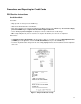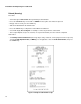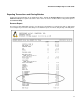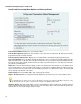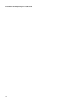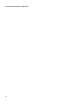User`s guide
Procedures and Reporting for Credit Cards
Credit Card Processing Menu Option and Closing a Batch
Current Batch Number: Displays the current batch number.
Current Batch Opened: Displays the date and time of the start of the current batch. All data reported on this
page will be from this start date and time.
Current Captured Transactions:: Displays the count and amount of all approved (captured) transactions.
Close Current Batch: Press this button to begin the Batch Close process for the batch number displayed to the
right of the button. The credit card device will dial out and connect to your vendor to upload and finalize all of the
transactions for the day. Typically, the Batch Close procedure is performed only once each day at the same time
you perform your Daily Close.
Report For: Select the batch number to display a report. The default is the current batch. You can obtain a report
for the last 60 batches. This report will include all types of transactions, including approved, declined, and any
other transactions that encountered an error, like invalid card swipes or no dial tone messages. A summary will
also be printed at the bottom of the report.
Report Format: Select from PDF, HTML, TXT, or CSV type file formats.
Report - All Transactions: Pressing this button will display the report based on your selected options above.
If upgrading from an earlier version of the Credit software, previously closed batches will NOT be listed here. They
can reported upon from the Sales -> Historical menu, using the "Credit Batch Report" option.
Summary Report: This button will display a report summarizing the captured (approved), pending, declined,
voided, and uncollectible transactions based on your selected options above. This report will also provide the
total amounts for each credit card type that you accept.
12