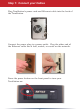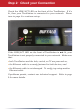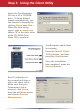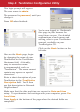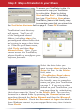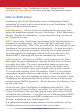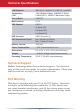Quick Setup Guide
6
To access your TeraStation’s data, it’s
convenient to map your TeraStation
to a drive letter. Begin by clicking
Start and then Run.... In the dialog
box, type \\TeraStation_Name where
TeraStation_Name is the friendly, easy-
to-remember name that you entered into
the TeraStation Hostname eld on page 5. Press OK to continue.
TeraStation’s root directory
will appear. You’ll see all
of the congured shared
folders, including share, the
precongured shared folder that
we’re going to map a drive letter
to. From the pull-down menu,
click Tools, and then Map
Network Drive. Note: If you
cannot access the TeraStation,
please disable or recongure your
software rewalls.
Select the drive letter you
want to map share to from the
Drive: list box. In the Folder:
eld, enter
\\TeraStation_Name\share,
where TeraStation_Name is
the friendly, easy-to-remember
name you gave your TeraStation
on page 5. If you set up other
shares on your TeraStation, you
may map them by substituting
their share name for “share” in the Folder: eld. You can also
browse for a shared folder by pressing the Browse button and
searching through the Entire Network and then the Microsoft
Windows Network. Check the Reconnect at logon checkbox to
have Windows connect to your mapped drive every time it starts.
Press Finish.
Step 6: Map a Driveletter to your Share