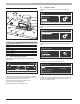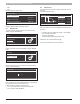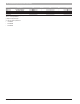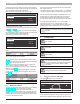Installation Instructions
SSB 6720818454 (2016/02) US
Commissioning (for single boiler application) | 35
Entering in “Time Zone Settings” menu it is possible to set the time zone
parameter as shown in the following gure:
Fig. 54
To modify the visualization of the date and time value, entering in the
“Display Settings” menu it is possible to change the following features:
Fig. 55
Fig. 56
5.3 Setting CH and DHW setpoint
To change the CH and DHW setpoint in the “Central Heating” and
“Domestic Hot Water” menu, press “menu” select [see “Fig. 57” below]
use UP/DOWN arrows to choose parameter and select by pressing the
“OK” button. Once selected use the right arrow key to highlight the value,
and use the UP/DOWN arrow to change selected value. Press “OK” to
conrm/save new value.
Fig. 57
Fig. 58
Time Zone Settings
Time Zone Correction UTC +00.00
Daylight Savings Time
Disabled
Display Settings
Time Notation 24h
Date Order
DMY
Day Of Month
2Digits
Month
2Digits
Display Settings
Year 4Digits
Date Separation Character
“-”
Day Of Week
Short Text
Seconds
No
Menu
Central Heating
Domestic Hot Water
Information
Settings
Menu
Central Heating
Domestic Hot Water
Information
Settings
CH setpoint cannot be changed when outdoor reset function
is enabled. See section “5.5 Parameters list” for detailed
instructions regarding outdoor reset.
The DWH setpoint can only be changed, when the DHW
function is enabled. See section “5.5 Parameters list”.
It is possible to change the CH and the DHW setpoint directly from
the rst display page; logically the change of the two setpoint must to
be enabled: when the text in the lower left side is “CH Setpoint” press
the “RIGHT” button. The value shown in the lower right side will be
highlighted; using the “UP/DOWN” keys it is possible to change the value.
Once assigned the value desired press the “RIGHT” button. The new
value will be stored. To change the DHW setpoint press the “UP/DOWN”
keys. The string in the lower left side will change in “DHW Setpoint”. Now
it is possible to change the DHW setpoint in the same way in which we
described the other operation.
Fig. 59
5.4 Boiler information
To show in the screen the most important system information press
“menu” button and select “Information” using the “UP/DOWN” keys.
Fig. 60
Press “OK” and the screen below will appear:
Fig. 61
Selecting “Boiler Status” and pressing “OK” for the following values:
• Flow Temperature
• Return Temperature
• DHW Temperature [Sensor must be connected to show a value. If
not, the default value will appear]
• Outside Temperature
• Flue Temperature
• System Temperature [Sensor must be connected to show a value. If
not, the default value will appear]
• Fan Speed
• Ionization
04:29 pm
70.0°F
DHW Setpoint
120.0°F
Menu
Central Heating
Domestic Hot Water
Information
Settings
Information
Software Versions
Boiler Status