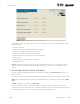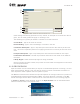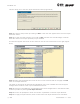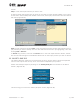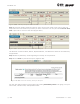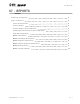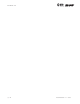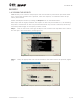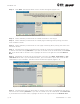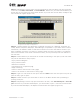User's Manual Part 2
page
4
section 07
40040005 rev. 000
Step 3. Click Next. The Patient Notes to Print screen will appear (Figure 7-3).
Step 4. Select whether you would like to include the dates in the margin.
Step 5. Select whether you would like to include page numbering when printing the notes
from the Notes screen.
Step 6. Select whether you would like to start page numbering when printing the notes from
the Notes Screen.
Step 7. Choose which notes you would like to include in the report by highlighting the note
in the left box and clicking Add Note. If you wish to include all of the listed notes, click Select
All. If you would like to remove a note, highlight the note in the right box and click Remove
Note.
Step 8. Depending on which step you would like to do next, click Next, Print Notes, or Pre-
view Notes. Note that if you click Preview Notes, you will be able to print them from the Pre-
view Screen. If you click Next, the Tests to Print Screen will appear (Figure 7-4).
Step 9. Choose which tests you would like to include in the report by highlighting the test in
the left box and clicking Add Test. If you wish to include all of the listed tests, click Select All.
If you would like to remove a test, highlight the test in the right box and click Remove Test.
Figure 7-3. Patient Notes to Print
Figure 7-4. Tests to Print