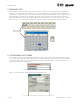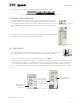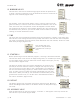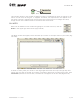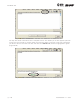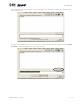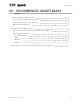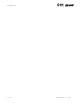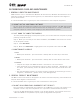User's Manual Part 2
page
8
section 08
40040005 rev. 000
IX. MINIMUM VALUES
This feature in the cervical conditioning program allows the practitioner
to enter a minimum range that must be obtained in order for the motion to
register in the software (Figure 8-18).
For example, if the practitioner wishes to set a minimum value of 50 de-
grees for flexion, a minimum value of 50 should be selected. If this is the
case, the client must now perform at least 50 degrees of flexion before
the repetition will register in the software (Figure 8-19). Any minimum can
be selected, and if you wish, you can set these values as default values by
clicking on the Set as Defaults button.
X. TIME
The total time of the conditioning program (daily and cumulative) is shown in the lower right
hand corner of the testing screen. You may modify the client’s rest time with the correspond-
ing arrow (up increases the time allotted, down decreases the time allotted). Click start timer
when ready to begin (Figure 8-20).
XI. STARTING %
Before performing a cervical exercise program, a starting % should be selected.
This feature refers to the amount of weight being used (i.e. the PIN # you select
on your weight stack). After you select the correct weight stack type, you may
use this feature (Figure 8-21).
The data you receive from your cervical assessment of the client will
provide you with the maximum amount of weight that they can maneu-
ver in that motion. You will want to use a percentage of this weight for
the cervical conditioning program (i.e. 40% of their maximum capabili-
ties). In order to do this, select the correct percentage from the drop
down menu. When you click go, the software will automatically fill the
grid with the correct Pin # (i.e. the Pin that is associated with 40% of
the client’s maximum) (Figure 8-22).
XII. DEFAULT
The default button sets the values entered into the Starting %, Minimum
Values and Weight Stack fields as the default values for ALL patients (Fig-
ure 8-23).
XIII. ACCURACY VALUE
After double clicking on the word “Target”, a number “7” will appear in the very bottom left
hand corner of your screen (Figure 8-24).
Figure 8-18.
Minimum Settings
Figure 8-19.
Minimum Flexion
Setting
Left clicking with your
mouse in the yellow box
increases rest time by 1
hour.
Figure 8-20. Timer
Figure 8-22.
Setting Starting %
Figure 8-21.
Starting %
Figure 8-23.
Set as Default