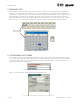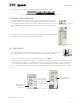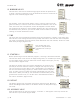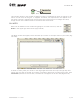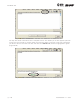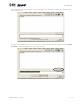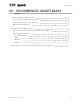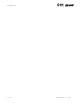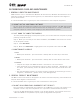User's Manual Part 2
section 08
page
7
40040005 rev. 000
Your name will now appear in the drop down menu (Figure 8-13).
VII. WEIGHT STACK SELECTION
In order to make the cervical conditioning program specific to your
Multi-Cervical™ Unit, a feature was added to the software to allow you
to change the weight stack type. In order to alter this setting, you must
click on View in the bottom right hand corner of your screen (Figure 8-
14).
Once the View button is clicked, a table will appear that displays the pin
number and its corresponding weight (Figure 8-15).
VIII. SEAT VALUES
In the bottom right hand corner of your screen, you will find an icon that will al-
low you to make notes on the positioning of your seat (Figure 8-16).
To enter in information on your seat positioning, click on Seat.
This Seat Positioning screen allows you to comment on certain seat features which may or may
not be taken into account. For example, if you are utilizing lumbar support, place a check mark
in the box located beside “lumbar support”. You may now track these specifications for your
client and ensure that the same positioning is achieved for each conditioning session (Figure
8-17).
Figure 8-13. Supervising Practiioner Drop-Down Menu
Figure 8-14. Weight
Stack Setting
Figure 8-16.
Seat Icon
Figure 8-15. Weight
Stack Values
This space is
for additional
comments
Seat height
values (present
and previous)
are shown here
Store seat back
position here
Figure 8-17. Seat Settings