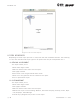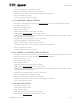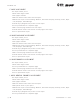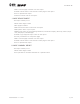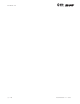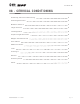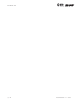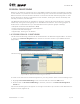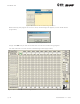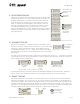User's Manual Part 2
section 08
page
5
40040005 rev. 000
II. SELECTING EXERCISES
There are various options to choose from within the Cervical
Conditioning screen. On the left hand side of the screen, all
possible movements are listed. In order to select the exer-
cises for the client, simply click on the name of the move-
ment. A number will be assigned to the exercise, and the
name of the movement will turn black. If you wish to order
the exercises differently (e.g. place flexion in a neutral
position as exercise #2), simply double click on the number
beside the exercise, and all the numbers will change accord-
ingly (Figure 8-6).
III. BLACKOUT FEATURE
For certain movements, a blackout option is available. This is
important for client safety since it may be set to limit the range
of motion a client can perform safely. The blackout feature
automatically defaults to “no” – meaning no value is assigned
and the client can perform all exercises without any limitations
(Figure 8-7).
In order to set the blackout value, place your mouse over the word “no” – it should turn yellow.
Then double click your left mouse button in order to specify the maximum range of motion the
client should perform (Figure 8-8).
In the example above, the client should not exceed 30 degrees of neutral flexion. Therefore,
the pin on the halo should be placed in the 30 degree position to limit the movement.
IV. TARGET FEATURE
The target represents the number of sets and repetitions to be performed for each selected
exercise. The default for this is 3 sets of 10. It can, however, be changed. If you double click
on the word “target”, two numbers will appear above it. The number on the left represents the
number of sets that the program will default to, and the number on the right is the number of
repetitions. To change these default values, left click on the number you wish to change. Once
changed, these values will be the new defaults for ALL clients (Figure 8-9).
This exercise
has not been
chosen
Selected
exercise
Exercises
have been
reversed
Figure 8-6. Selecting Exercises
No blackout
has been
selected
Figure 8-7. No Blackout
No turns
yellow
Setting
blackout
value
Blackout has
been set to 30
o
Figure 8-8. Setting Blackout Value
Sets
Reps
Double click
to change
sets or reps
Figure 8-9. Setting Target Value