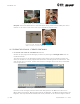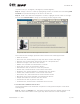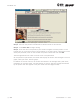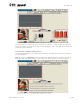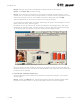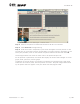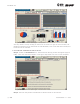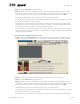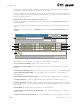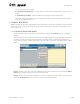User's Manual Part 1
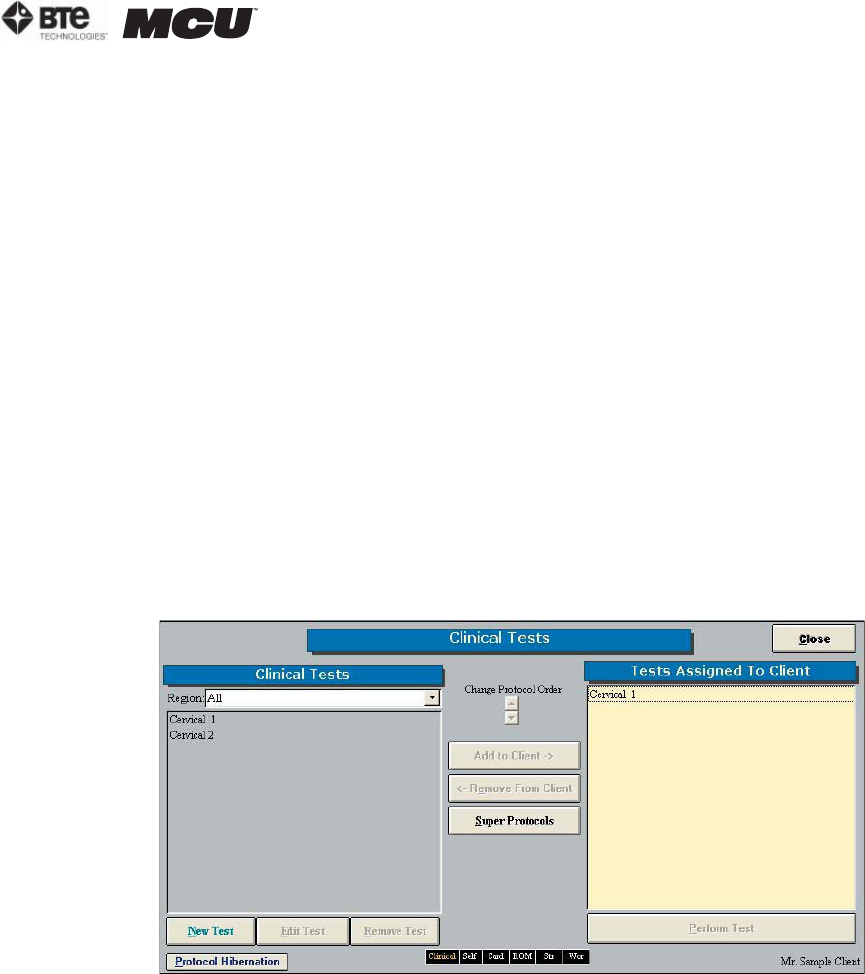
section 06
page
39
40040005 rev. 000
ion or extension test to begin
K. Rotation Threshold (lbs) - Set the amount of force (lbs) required for a rotation test to
begin
L. Pain Rating Per Side - Choose whether to display the pain rating scale
Once the screen has been closed, the protocol is saved under the assigned test name
with the new specifications.
V. CLINICAL PROTOCOLS
ODES includes several pre-programmed Clinical protocols, which are intended to be completed
without the use of any tools. These protocols help to identify any injuries or anomalies the pa-
tient may have.
A. UTILIZING CLINICAL PROTOCOLS
Access the pre-programmed Clinical protocols by clicking the Clinical icon on the Home
Screen.
This will bring you to the Clinical Protocols main page. From this page you have the ability
to access all the pre-programmed protocols, including those in hibernation, add and re-
move tests to clients, create new range of motion tests, edit tests, and delete tests (Figure
6-88).
Step 1. Assign a test to a client by highlighting the test in the left box and clicking Add to
Client or by double clicking on the test in the left box.
Step 2. Once a test has been assigned to a client, highlight the test name in the right box
and click Perform Test to bring up the testing screen (Figure 6-89).
Figure 6-88. Clinical Protocols