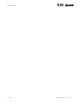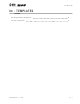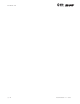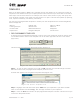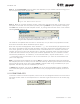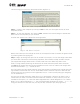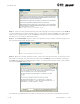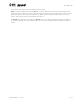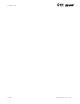User's Manual Part 1

page
6
section 04
40040005 rev. 000
Step 4. Once you have finished creating the code, highlight the code and either press CTRL-C
on your keyboard or pull down the Edit menu in the taskbar and select Copy. This will copy the
code to your clipboard. Next, click the Close icon within the custom template’s screen. This
will return you to the main Templates screen.
Step 5. Click Cancel Edit and then select the template you just viewed. This will bring you to
the corresponding screen (Figure 4-10).
Step 6. While in the home template screen, click within the white text box to place the cursor
and paste in the code. You can paste by either pressing CTRL-V on your keyboard, clicking on
the Paste icon within the home template screen, or pulling down the Edit menu in the taskbar
and selecting Paste (Figure 4-11).
The code will be updated with the client’s information, but you must still populate the fields
Figure 4-11. Updated Custom Template Code
Figure 4-9. Custom Template Code
Figure 4-10. Blank Notes Screen