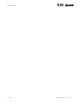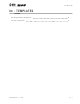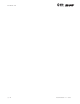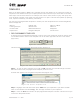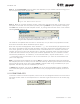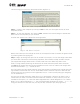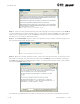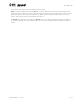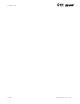User's Manual Part 1
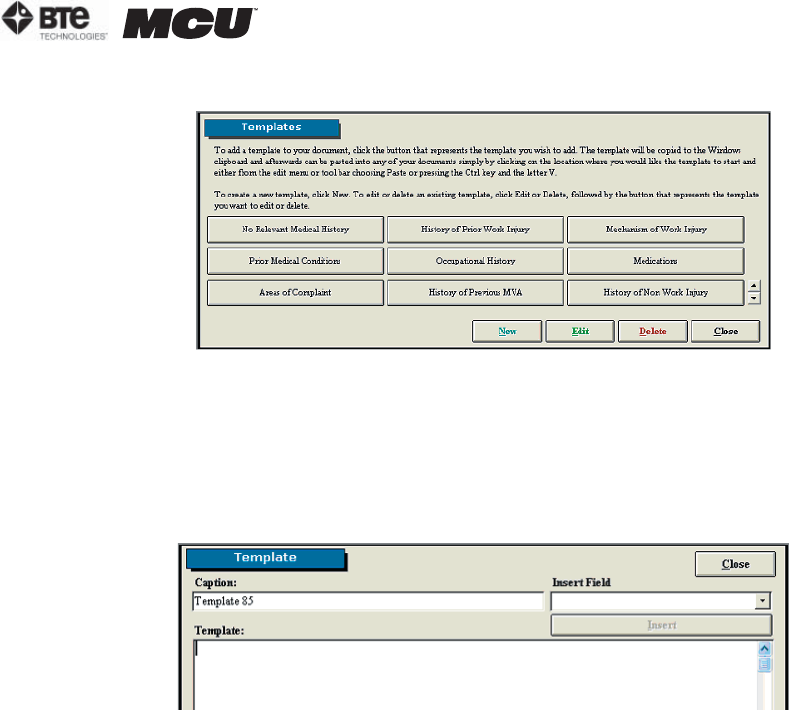
section 04
page
5
40040005 rev. 000
This will bring you to the main Templates screen (Figure 4-7).
Step 1. Create a new template by clicking on New. A new icon will appear within the main
Templates screen.
Step 2. To view the template, first click on Edit; the Edit icon should change to Cancel Edit.
Next click on the template you just created.
A screen will appear with a blank text box (Figure 4-8).
Within this screen you can change the name of the template as well as create the generic code
by inserting fields and typing text.
Step 3. Begin by writing what you wish to include in the report, but use the merge fields when
you would like information automatically populated. The software already includes multiple
pre-programmed merge fields which are listed under the Insert Field drop down menu.
Insert a merge field by selecting the field from the Insert Field drop down menu and click-
ing Insert. The merge field will be inserted where the text cursor is located. The merge field
should have brackets – [ ] – around the text.
You may create your own merge fields by typing the options you would like to include and plac-
ing brackets around each one. This is useful when there are several options to describe the
situation and you must pick the most applicable one (i.e. “client arrived [early][on time][late]
for the assessment…”).
You can also include characters which alert you to personalize a field for the client. This is
useful when you need to include information which is different for every client but must be
included in the report (i.e. “client has been diagnosed with <<Enter Diagnosis>> on <<Enter
Date>> by a <<Enter Specialist>>…”). The pre-programmed templates use carets – << >> – to
bring your attention to the field, but you may use any characters you like (Figure 4-9).
Figure 4-7. Main Templates Screen
Figure 4-8. Blank Template