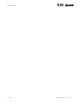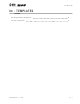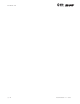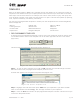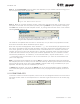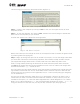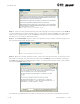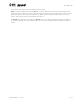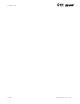User's Manual Part 1
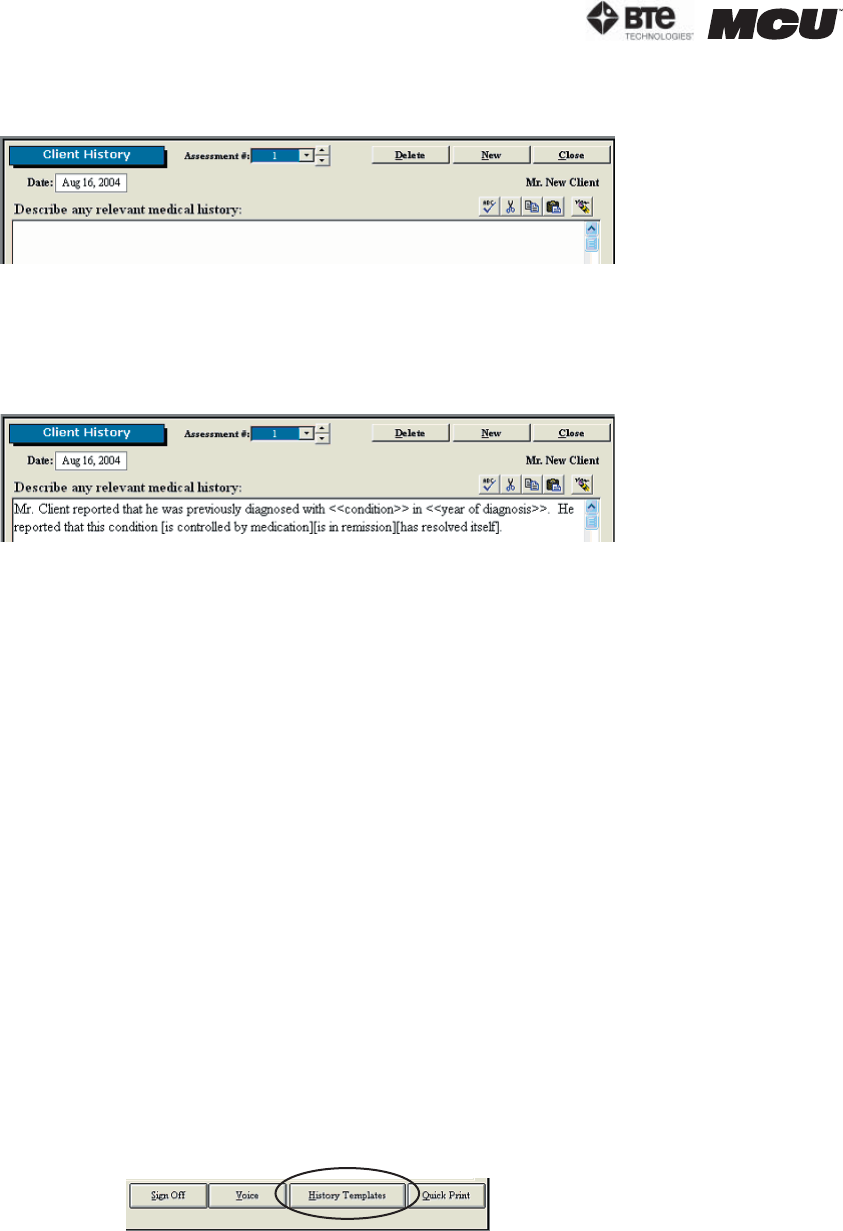
page
4
section 04
40040005 rev. 000
Step 4. Click Cancel Edit and then select the template you just viewed. This will bring you to
the corresponding screen (Figure 4-4).
Step 5. While in the home template screen, click within the white text box to place the cursor
and paste in the code. You can paste by either pressing CTRL-V on your keyboard, clicking on
the Paste icon within the home template screen, or pulling down the Edit menu in the taskbar
selecting Paste (Figure 4-5).
The code will be updated with the client’s information, but you must still populate the fields
with carets and select which bracketed options apply.
Note that any client demographics within brackets – [ ] – will automatically be populated with
the client’s information that has been entered in the client information and case screens (i.e.
title, name, gender). All other information which is bracketed but isn’t available from these
screens will remain intact until deleted. This is typically used when there are several options
to describe the situation and you must pick the most applicable one (i.e. condition is either
controlled by medication, in remission, or has resolved itself). Any text within carets – << >>
– is intended to alert the evaluator to fill in the information (i.e. name of the condition and
year of the diagnosis).
Edit a pre-programmed template by clicking Edit in the main Templates screen and selecting
the template you wish to modify. You can then add fields by selecting the desired field from the
Insert Field drop down menu and clicking Insert or delete fields using the delete key on your
keyboard. The text may also be modified as you see fit.
To
delete any template, first click the Delete icon in the main Templates screen; the Delete
icon should change to Cancel Delete. Next click on the pre-programmed template you wish to
delete.
II. CUSTOM TEMPLATES
To create or access a custom template, click on one of the categories listed on the left side of
the Home Screen. Click on the template icon in the lower right hand corner of the screen (Fig-
ure 4-5).
Figure 4-5. Updated Template Code
Figure 4-6. Template Icon
Figure 4-4. Blank Notes Screen