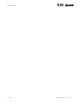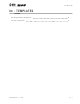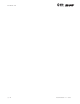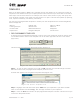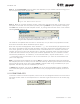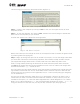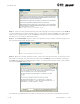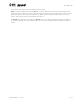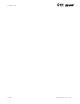User's Manual Part 1
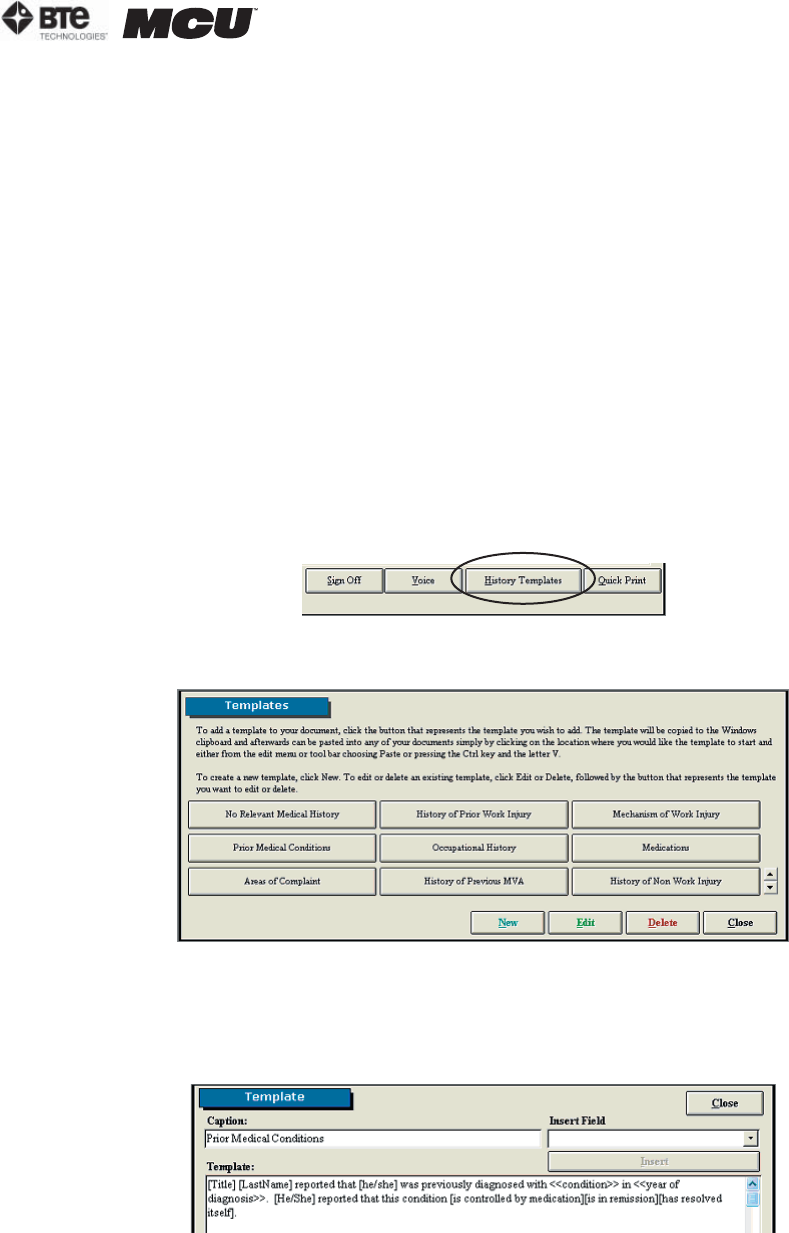
section 04
page
3
40040005 rev. 000
TEMPLATES
Each of the Notes pages in ODES has a template section that allows you to create any number of
templates. This feature allows you to specify which client information you would like to include on
each report and in which location. For example, the client’s name, date of injury, and injury loca-
tions could be inserted in the upper left hand corner of a report. This feature speeds up reporting
time, improves efficiency, and hence, profitability.
You can find pre-programmed templates or create your own templates within the following Home
Screen categories:
•History •X-Rays/Lab •Return to Work
•Testing Analysis •Examination •Referral
•Custom Note •Recommendations •Diagnosis
•Impairment •Progress Analysis •Cover Letter
I. PRE-PROGRAMMED TEMPLATES
To access the pre-programmed templates, click on one of the categories listed on the left side
of the Home Screen. Click on the template icon in the lower right hand corner of the screen
(Figure 4-1).
This will bring you to the main Templates screen (Figure 4-2).
Step 1. To view or edit a template, first click on Edit; the Edit icon should change to Cancel
Edit. Next click on the pre-programmed template you wish to use.
A screen will appear with the generic template code (Figure 4-3).
Step 2. Highlight the code and either press CTRL-C on your keyboard or pull down the Edit
menu in the taskbar and select Copy. This will copy the code to your clipboard.
Step 3. Click the Close icon within the pre-programmed template’s screen. This will return you
to the main Templates screen.
Figure 4-1. Template Icon
Figure 4-2. Main Templates Screen
Figure 4-3. Generic Template Code