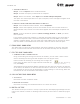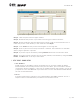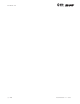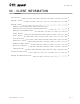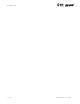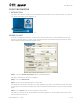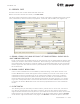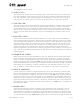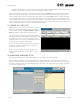User's Manual Part 1
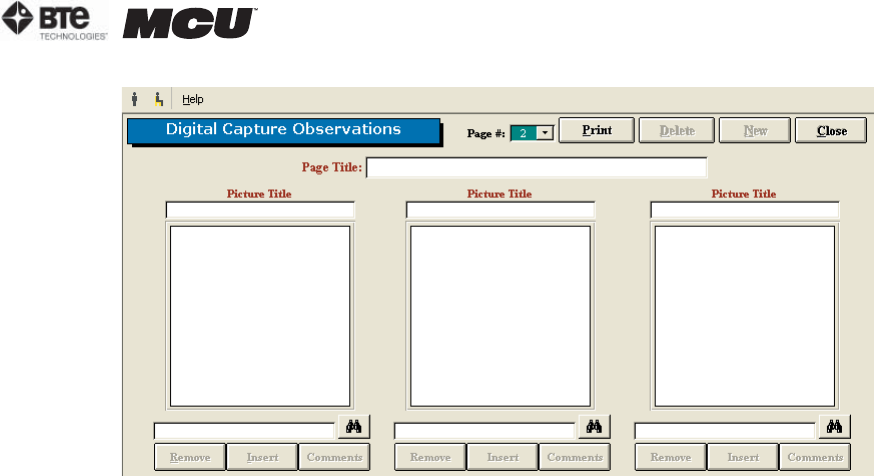
section 02
page
19
40040005 rev. 000
Step 1. Take the picture with a digital camera.
Step 2. Download the picture to your hard drive using your camera software.
Step 3. Within the Digital Capture Observations screen, click on the binoculars icon to
locate the picture in the directory it was saved and click Open.
Step 4. Click Insert and the picture should appear in the large box.
Step 5. Enter a picture title and any comments if desired. The comments are included
when a page of pictures is printed.
Step 6. A picture may be removed by clicking Remove below the file name text field.
Step 7. An entire page of pictures may be printed, deleted, and created by using the Print,
Delete, and New icons at the top of the screen.
I. HELP DROP-DOWN MENU
1. HELP MANUALS
A PDF version of this MCU™ manual is located here. If you have loaded the Adobe
Acrobat Reader and the help manuals onto your hard drive, you will be able to access
the manuals directly. However, if you have no loaded software and manuals, you will be
prompted to insert the ODES CD in your disk drive. You can load Adobe Acrobat Reader
for free at www.adobe.com.
2. ABOUT
A screen showing the attributes of your specific MCU™ and ODES software. This is a
helpful screen to view whenever you need to call customer service.
Figure 2-31. Digital Capture