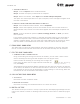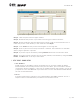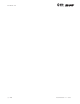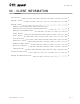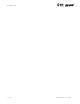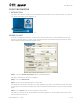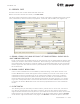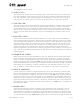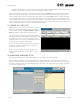User's Manual Part 1
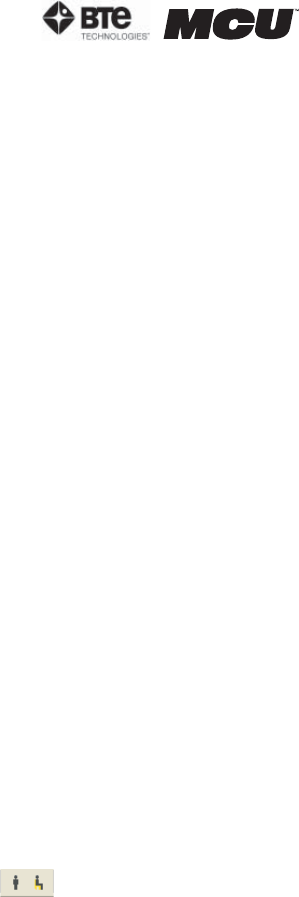
page
18
section 02
40040005 rev. 000
1. CREATING A SNAPSHOT
Step 1. Click on Reports within the Home Screen.
Step 2. Preview the report you would like to snapshot.
Step 3. Within the taskbar, select Export then Create a Report Snapshot.
The report will now be exported into a report snapshot, and a message will appear once
the save is successful.
2. EMAILING, SAVING, REMOVING, AND VIEWING A SNAPSHOT
Step 1. From the Home Screen taskbar, click on Snapshots.
Step 2. Locate the snapshot you wish use. Double click on the file name within the
Search Results field, and the file name should appear within the Report Snapshot text
field.
Step 3. Click on whichever operation (Email, To Floppy, Remove, or View) you would
like to perform.
If you choose to email the snapshot, a message will appear asking if you would like to
include the snapshot viewer. If the email recipient does not have ODES or has never
viewed a snapshot before, you must email the viewer. Make sure the recipient is aware
that the viewer is included with the email and it must be used to view the report.
E. FORMS DROP-DOWN MENU
This menu offers a variety of questionnaires and forms available for printing. The client
can fill out these forms and the information can be entered manually into the software.
F. UTILITIES DROP-DOWN MENU
1. STANDING/SITTING TOLERANCE REPORT
Using the standing and sitting icons within the taskbar, you can track a client’s toler-
ance of standing and sitting and with respective to time (Figure 2-30).
Click on either the standing or the sitting icon to begin the
timer. Once the client can no longer tolerate the chosen op-
tion, click Stop.
The Standing/Sitting Tolerance Report tabulates the date and time started, the position
of the client, the duration of time the client was able to stand or sit, the total amount of
time standing or sitting, and the percentage of total standing vs. total sitting. Note that
the duration of time is rounded to the closest minute.
G. CALCULATORS DROP-DOWN MENU
1. CALCULATOR
Calculator for basic arithmetic needs
2. DEVIATION CALCULATOR
Calculator for finding the standard deviation of at least two values
H. DIGITAL CAPTURE
This screen allows you to insert a variety of pictures with accompanying headings and com-
ments. This feature is useful for showing clients how to perform tasks or exercises (Figure
2-31).
Figure 2-30. Standing/
Sitting Tolerance