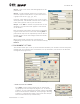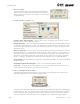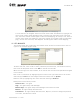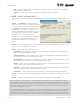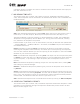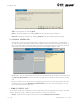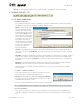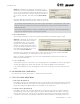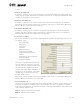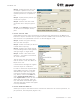User's Manual Part 1
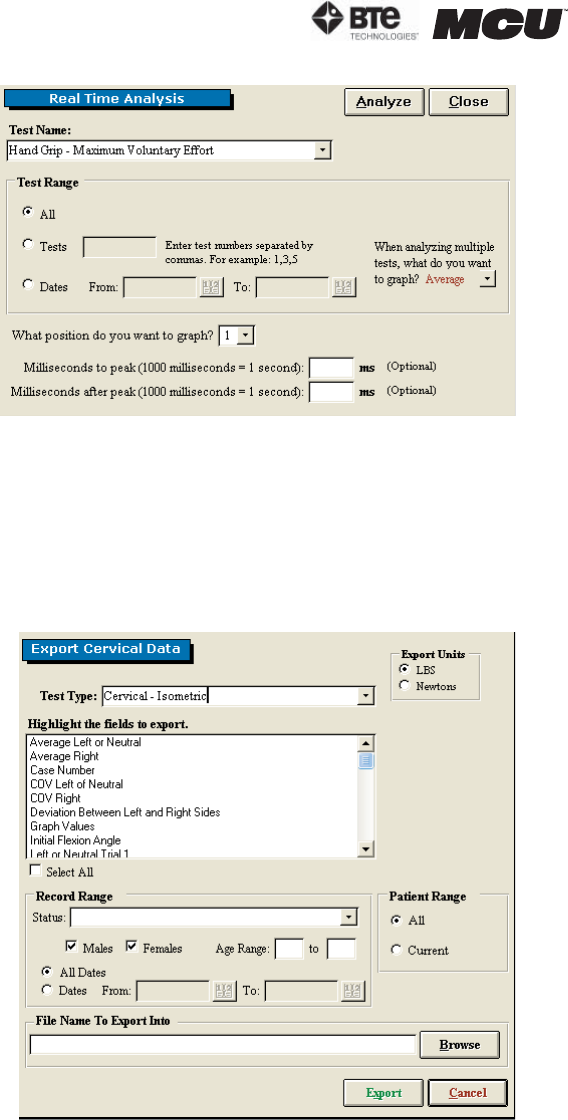
page
16
section 02
40040005 rev. 000
Step 3. Specify whether you wish
to analyze a specific trial or the
average of the trials relating to the
specific protocol for a specific cli-
ent.
Step 4. Specify which position you
would like to graph.
Step 5. Indicate the time frame
you would like to analyze (option-
al).
Step 6. Click Analyze and a graph
of the real time analysis will ap-
pear.
8. EXPORT CERVICAL DATA
Allows Multi-Cervical users participating in International research with the Melbourne
Protocol to export raw data into a program outside of ODES. This allows the user to work
with the data in a spreadsheet format if so desired (Figure 2-26).
Step 1. Select the type of testing
data you wish to export.
Step 2. Select the fields you wish to
include when exporting.
Step 3. Specify your target popula-
tion (including client status, gender,
and age range) or target dates.
Step 4. Select a file name and a
directory – your data will be saved
as a text file here.
The file name that you chose will
now be written in the ‘File Name to
Export Into’ line.
A confirmation message will appear
once the export is successful.
In order to locate the exported data,
close ODES and return to the Win-
dows Desktop. Open the program
into which the data was exported
(e.g. Excel). Click on the Data tab,
select Import External Data and
then Import Data. Locate the text file
which was just exported, open the
file, and follow the directions given.
The exported data should now appear
in the spreadsheet.
9. EXPORT ADMIN INFORMATION
Allows you to export the administrative information related to the various protocols, su-
per protocols, and templates (Figure 2-27).
Figure 2-25. Real TIme Analysis
Figure 2-26. Export Cervical Data