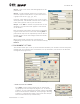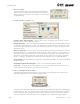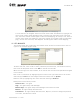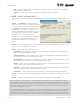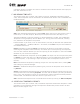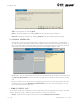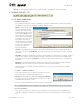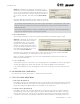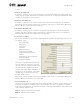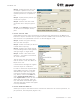User's Manual Part 1
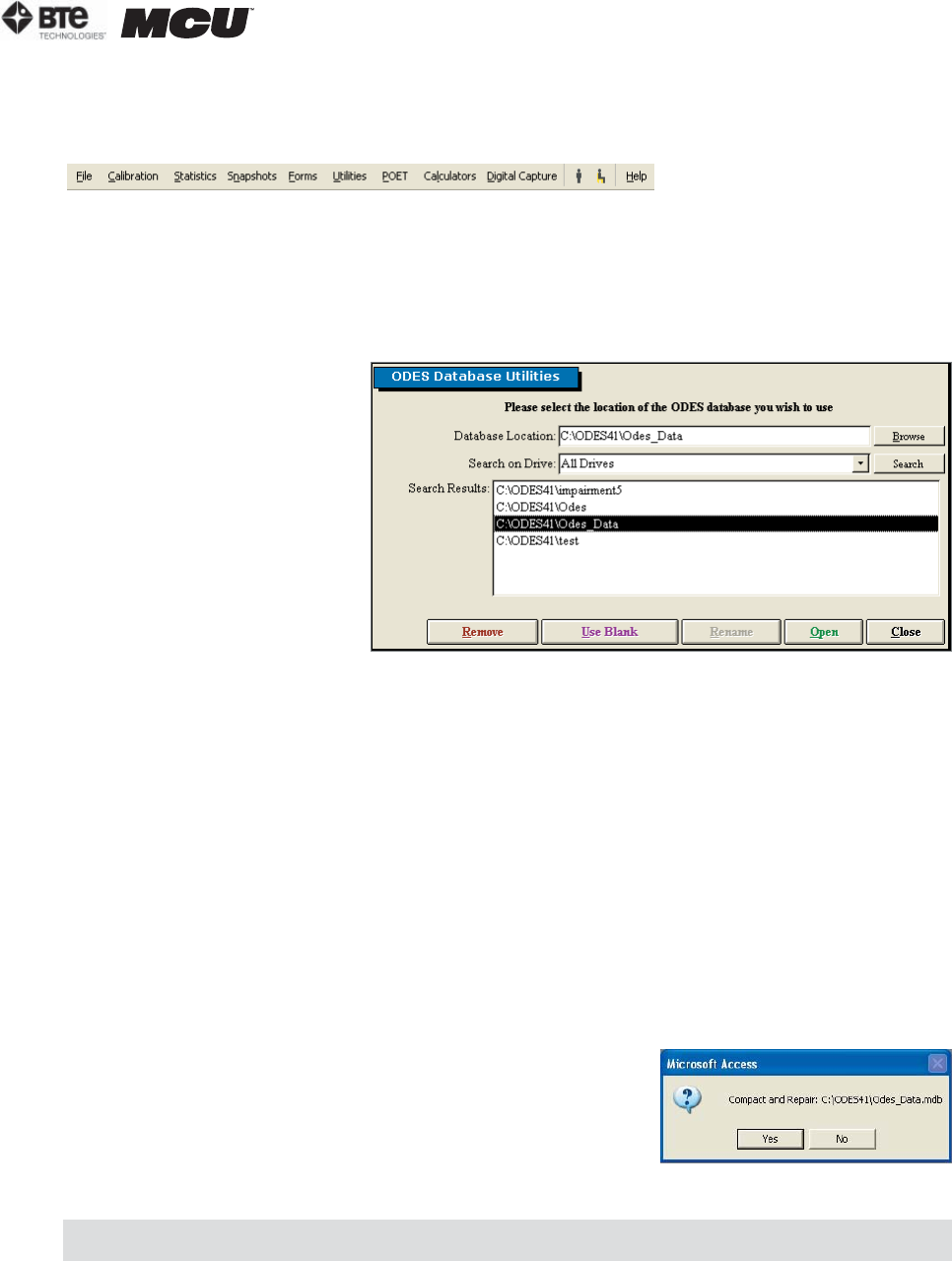
section 02
page
13
40040005 rev. 000
Step 2. A warning will appear prior to deleting data. Click Yes to remove the case.
V. TASKBAR (FIGURE 2-19)
A. FILE DROP-DOWN MENU
1. DATABASE UTILITIES
This screen allows you to open a database, create a new database, rename an existing
database, and remove an existing database (Figure 2-20).
Open a database by locat-
ing the database, double
clicking the name in the
Search Results field, and
then clicking Open. After
confirming that you would
like to open the database
selected, the home screen
will appear with the se-
lected database available
to use. The blue title bar
at the top of the screen
should now read the
opened database.
Create a new database by typing in the new database name within the Database Loca-
tion text field, clicking Use Blank, and then confirming you would like to create this new
database.
Rename an existing database by locating the database you would like to change, double
clicking the name in the Search Results field, modifying the name within the Database
Location text field, clicking Rename, and then confirming you would like to rename this
database.
Remove a database by double clicking the name in the Search Results field, clicking
Remove, and then confirming you would like to delete this database.
Note that once a database has been removed, it can not be recovered by you or BTE
Technologies.
2. COMPACT & REPAIR DATABASE
This screen allows you to repair any small errors that
may occur due to networking (Figure 2-21).
Repair the database by clicking on Compact & Repair.
A screen will pop up confirming you would like to repair
the database currently in use.
Another screen will appear once the repair is successful.
3. BACK UP DATABASE
This screen allows you to back up your databases; this is highly recommended in the
case your hard drive becomes irrecoverable and you cannot access your files (Figure 2-
22).
It is recommended that you compact and repair your database every one to two months.
Figure 2-19. ODES Taskbar
Figure 2-20. Database Utilities
Figure 2-21. Compact &
Repair Database Message