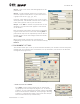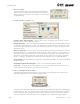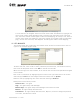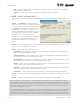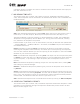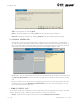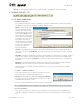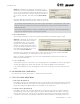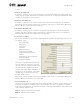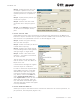User's Manual Part 1
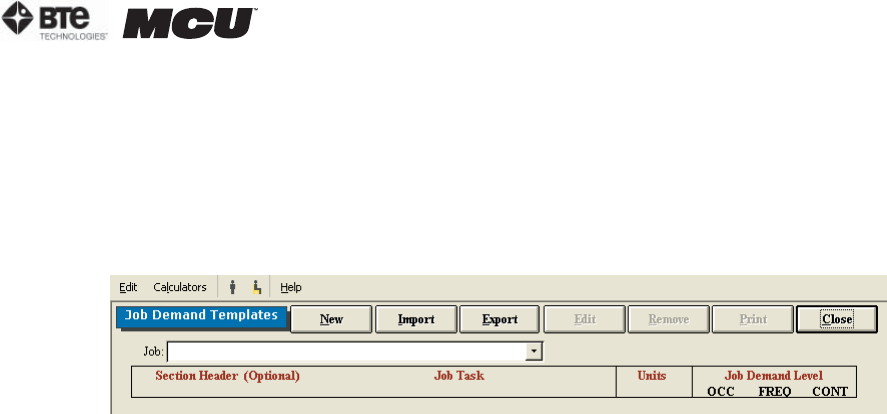
section 02
page
11
40040005 rev. 000
A progress screen will appear and then a notification will indicate whether the import/ex-
port was successful or not.
F. JOB DEMAND TEMPLATES
This screen allows you to create, edit, delete, and print Job Demand Templates (Figure
2-16). These templates can be used within the Job Demands screen that is accessed from
the Home Screen.
Add a new Job Demand Template by clicking New. Enter the job title and source of the in-
formation (I.e. Job Site Analysis, Dictionary of Occupational Titles, Self Report, etc.).
The Section Header is optional; however, if Section Headers are used, the Job Demand
Templates will be grouped by Section Header (I.e. lifting, positional tolerance, mobility,
etc.) whenever the templates are printed.
Include details on job tasks, units of measurement, and the job demand level (OCCasional
– 1-33%; FREQuent – 34-66%; CONstant – 67-100%). Click Save once you have added all
the needed information.
Import templates by clicking Import and selecting the directory from which you will be
retrieving the templates and the directory into which you will be importing the templates.
You must also indicate whether you will be importing all the templates in the source ODES
database or just the current template.
Print the Job Demands Templates by clicking Print. The report can also be printed by click-
ing Export to create the report as a Word document (if you have Microsoft Office installed
on your computer), or by creating a report Snapshot (see the Snapshot section of this
manual).
Edit a Job Demand Template by selecting the job from the drop-down menu, clicking Edit,
and making any required changes.
Remove a Job Demand Template by selecting the job from the drop-down menu and click-
ing Remove.
Access a Job Demands Template within the Job Demands screen by selecting the job from
the drop-down menu and clicking Populate. This will add the header, job task, job demand
level, units, and information source to the appropriate fields. Complete the Ability Demon-
strated fields, and determine whether there is a job match or not.
Add a Job Demand template from the Job Demands screen by clicking on Add to Template.
G. SUPERFICIAL TENDERNESS REPORTS
This screen allows you to create, edit, and delete Superficial Tenderness Templates. These
templates can be accessed through the Superficial Tenderness protocol within the Self
Reports screen (Figure 2-17).
Figure 2-16. Job Demand Templates