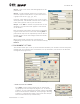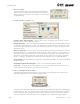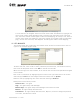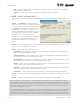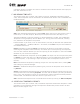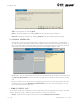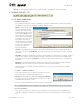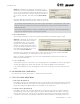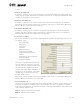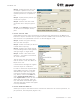User's Manual Part 1
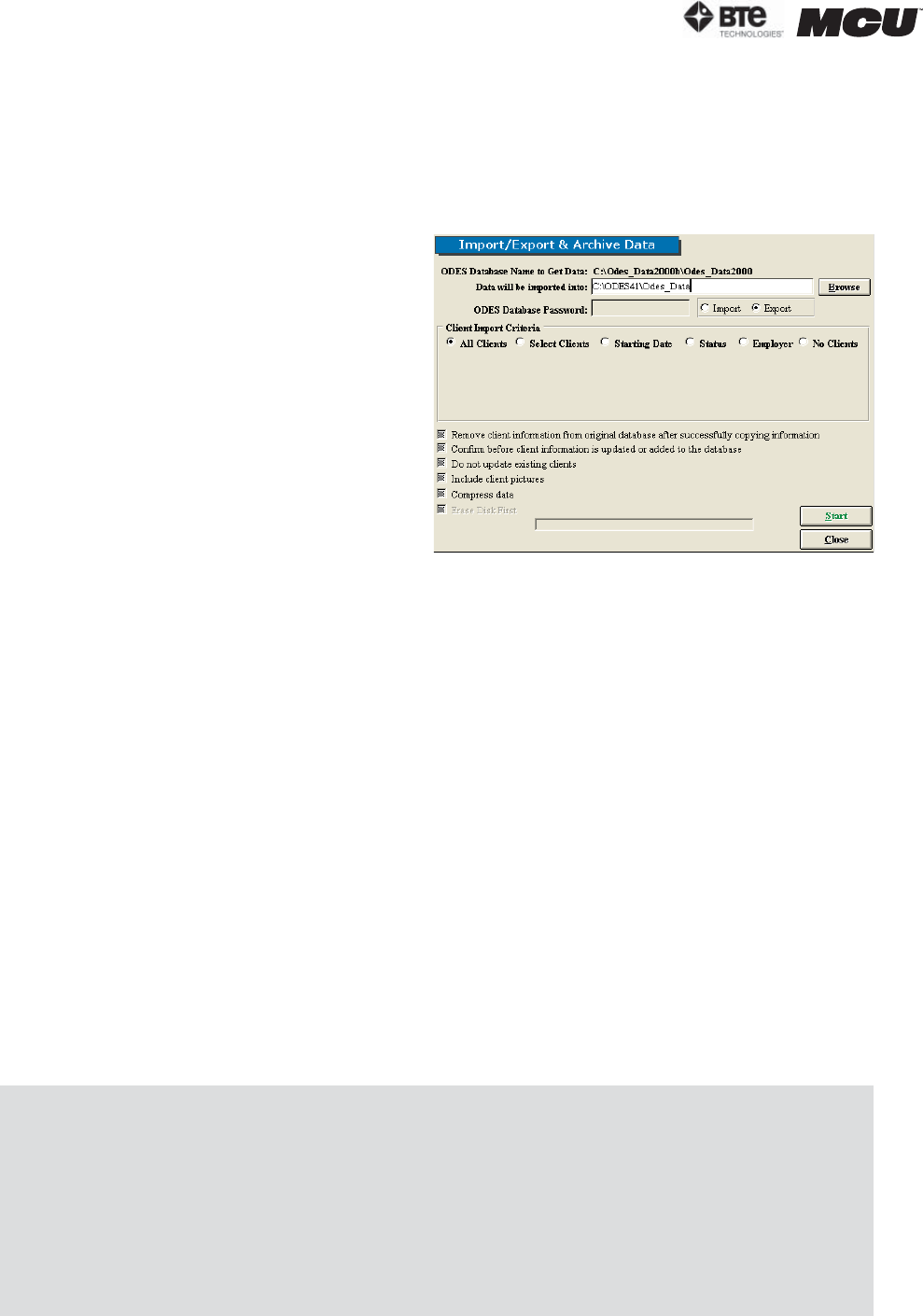
page
10
section 02
40040005 rev. 000
Low - All rights except access to client notes, Administration, Reports, and unable to
edit, delete or create tests
Lowest - Only access to client information and client case information
E. IMPORT, EXPORT & ARCHIVE DATA
This screen allows you to import and export data with varying degrees of detail (Figure 2-
15).
Step 1. Click Browse to locate the data-
base you wish to import or export the data
from. Highlight the desired database and
click Open. The database information will
be now listed. You will be prompted to in-
clude the ODES Database Password if you
are importing or exporting from an ODES
database that is in a zipped format.
Note that the imported/exported database
cannot share the same name as an exist-
ing database. Rename the file and try
again.
Step 2. Select whether you would like to import to your current database or export data
from your current database to another.
Step 3. Select the Client Import Criteria:
All Clients – import/export all clients; new templates, custom tests, and super proto-
cols are imported/exported as well
Selected Clients – import/export select clients; new templates, custom tests, and su-
per protocols are imported/exported as well
Starting Date – import/export according to clients’ start date; new templates, custom
tests, and super protocols are imported/exported as well
Status – import/export according to clients’ status; new templates, custom tests, and
super protocols are imported/exported as well
Employer – import/export according to clients’ employer; new templates, custom tests,
and super protocols are imported/exported as well
No Clients – import/export only new templates, custom tests, and super protocols
Step 4. Choose how you would like the data handled by clicking on the boxes next to the
options.
Step 5. Once all of the parameters are set to your preferences, click Start.
Note that when an import/export is processed, the software will run a check of the tests.
If any changes have been made to the standard tests, the software considers this as a new
test and will include copies of both. You may wish to store the duplicates under protocol hi-
bernation or delete them. However, be aware that deleting a test also deletes the data from
that test in all patients’ files.
It is recommended that if you will be importing data obtained off-site to your main database,
you should export the main database (no clients) to the local database you will be using.
Therefore, when you import the data from your local database back to the main database,
there will be no test duplicates since the software recognizes these as the same databases.
Figure 2-15. Import/Export & Archive Data