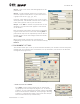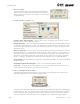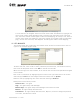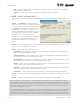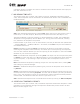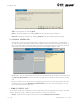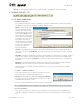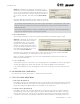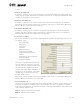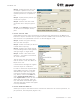User's Manual Part 1
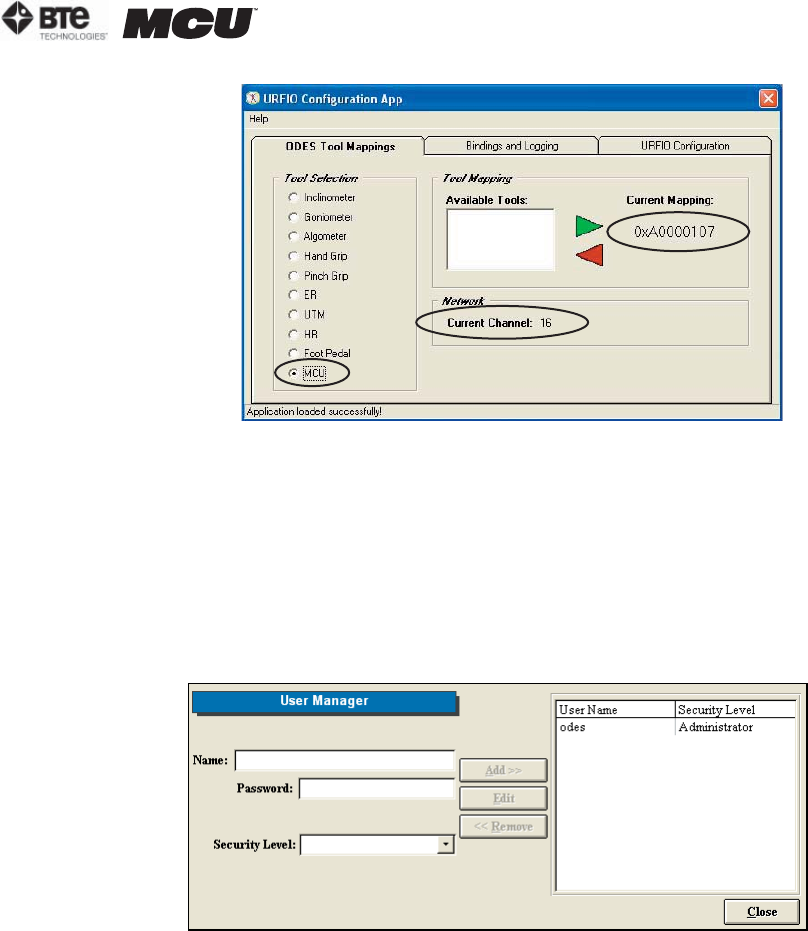
section 02
page
9
40040005 rev. 000
If a tool needs to be mapped: click on the tool name under Tool Selection, highlight the
tool’s serial number under Available Tools, and then click the green arrow to map the
tool; the serial number should appear under Current Mapping. To unmap a tool, click on
the tool name under Tool Selection (the serial number must appear under Current Map-
ping), click on the red arrow; “Not Mapped” should appear under Current Mapping.
D. USER MANAGER
This screen allows you to add, edit, and remove users as well as set each user’s level of
rights to the software (Figure 2-14).
To add a new user, enter a user’s name, password (case sensitive), and select a security
level from the drop-down menu. Click Add to include the new user.
When the user signs into the software, he or she will use the name and password assigned
in this screen.
Edit a user’s information by highlighting their name on the right hand side of the screen
and clicking on Edit. Once the changes have been made, click on Update.
Delete a user by highlighting their name and then clicking on Remove.
Descriptions of the security levels:
Administrator – All rights
High – All rights except User Manager
Medium High - All rights except User Manager and removal of cases
Medium - All rights except Administration
Low Medium - All rights except Administration, Reports, removal of assigned protocols
to a client, and deletion of tests
Figure 2-13. URFIO Configuration Tool Mapping
Figure 2-14. User Manager