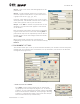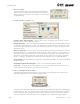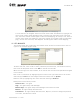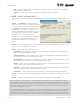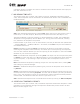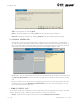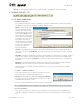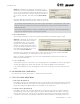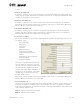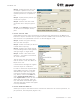User's Manual Part 1
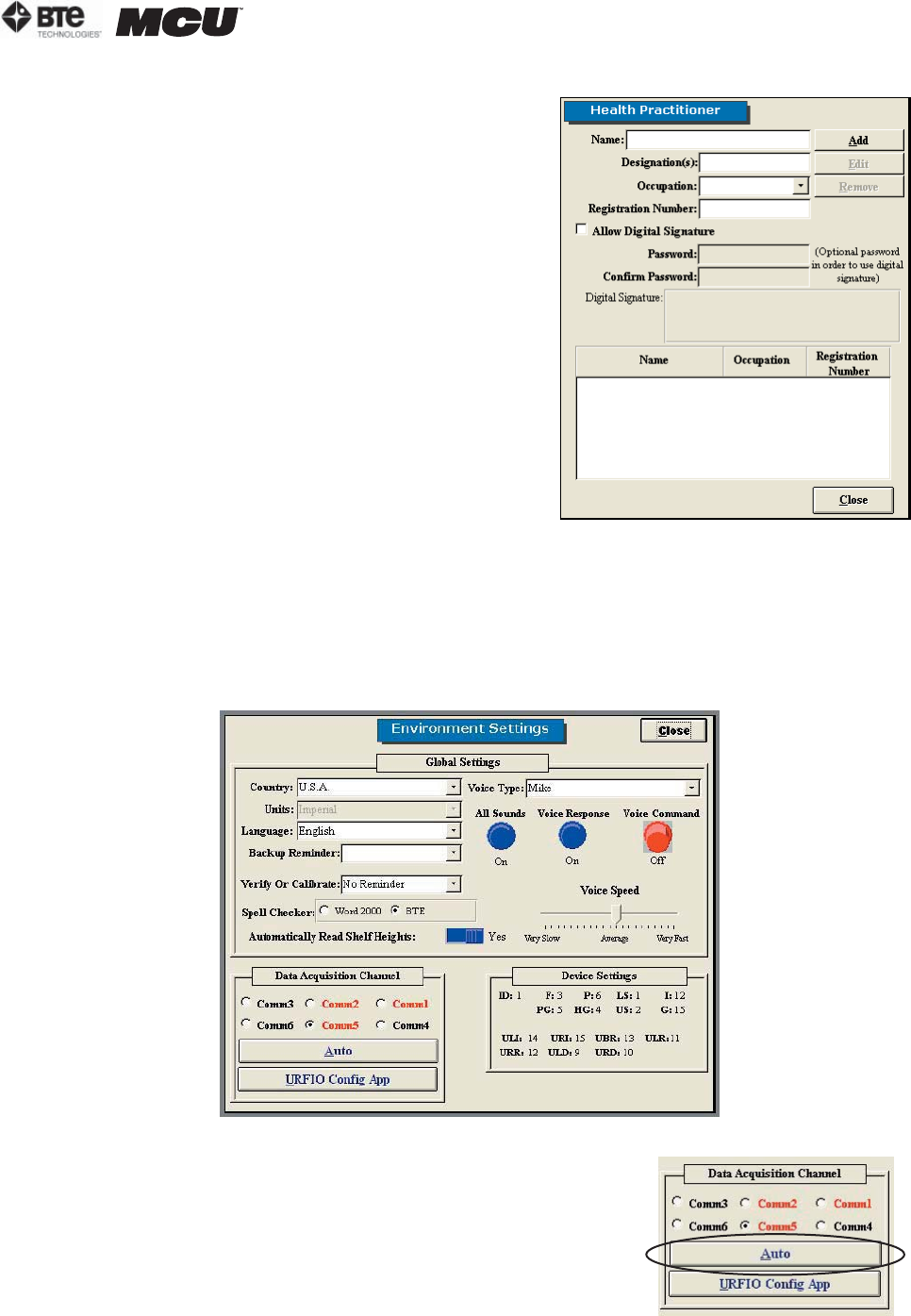
section 02
page
7
40040005 rev. 000
Step 1. Type in the name and demographics of the
practitioner.
Step 2. To add a digital signature, you must first
scan the signature and save it to your hard drive in
a graphic file format (.jpg, .gif, etc.).
Click the ’allow digital signature‘ box, enter a pass-
word (optional), and double click the icon in order to
locate the signature file on your hard drive.
Step 3. Click Add to include the practitioner to the
database. The name will now appear at the bottom
of the screen.
Edit the health practitioner information by highlight-
ing the name from the list and then clicking Edit. A
practitioner may also be replaced by another within
the Edit screen. Once the changes have been made
click on Add.
Remove the health practitioner information by
highlighting the name from the list and then clicking
Remove.
C. ENVIRONMENT SETTINGS
This screen allows you to set up communication between your wireless hub and computer,
change how you interface with the software, set up reminders, and monitor the wireless
configurations (Figure 2-8).
1. DATA ACQUISITION CHANNEL
Click Auto to ensure the wireless hub is communicat-
ing properly with the computer (Figure 2-9). If there is a
problem, an error message will appear stating that ODES
cannot communicate. Otherwise, if everything is working
properly, a message will appear stating the data acquisi-
tion box has been set up successfully.
Figure 2-7. Health Practitioner
Figure 2-8. Environment Settings
Figure 2-9. DAQ Channel