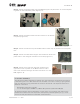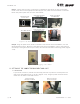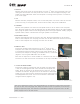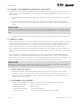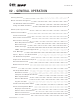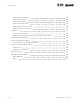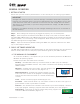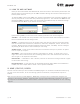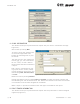User's Manual Part 1
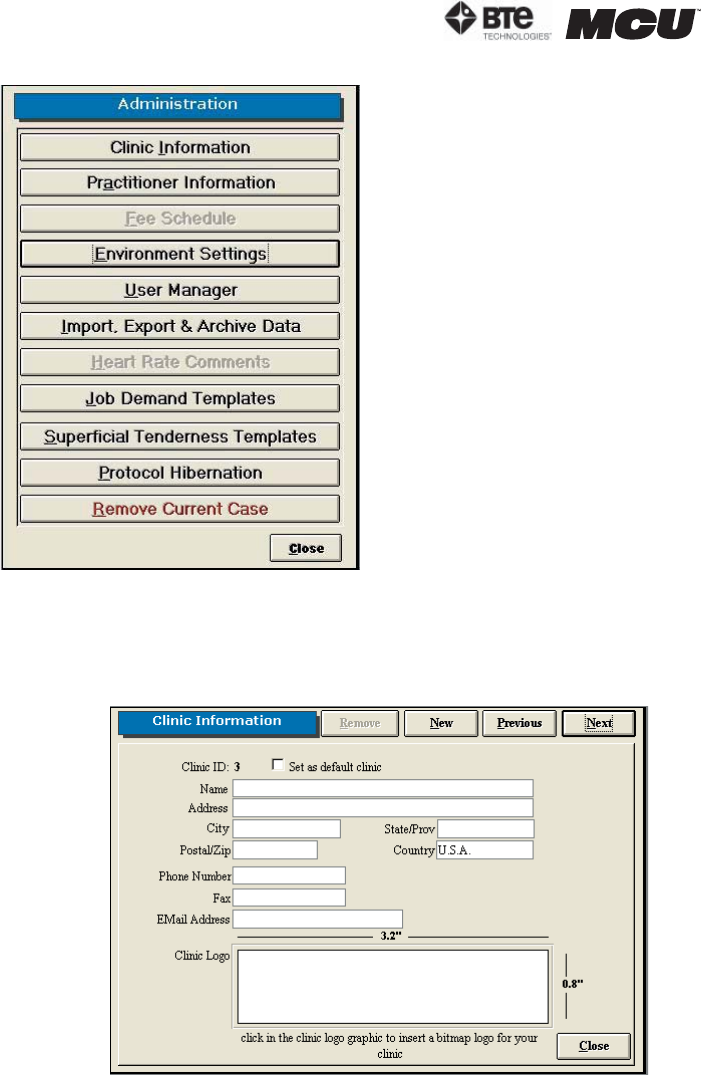
page
6
section 02
40040005 rev. 000
A. CLINIC INFORMATION
This screen allows you to personalize the reports with your clinic’s information and logo
Figure 2-6).
Add a clinic by clicking New.
To enter a clinic logo, double click
on the Clinic Logo blank field.
Locate the saved logo file on your
hard drive.
The logo can be in any graphic file
format (.jpg, .gif, etc.) and should
be 3.2” x 0.8”, so that it doesn’t
become distorted when attached to
a report.
Edit a clinic’s information by pull-
ing up the clinic’s screen, modify-
ing the necessary information, and
then clicking New, Previous, Next,
or Close.
Remove a clinic by clicking Remove.
Change the default clinic by clicking Next or Previous to select the correct location and
then checking the ‘Set as default clinic’ box. Note that a default clinic cannot be removed
until another clinic has been assigned as the default.
When a report is printed, the default clinic and logo are included on the report.
B. PRACTITIONER INFORMATION
This screen allows you to personalize the reports with the practitioner’s name and digital
signature (Figure 2-7).
Figure 2-6. Clinic Information
Figure 2-5. Administration Menu