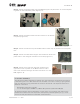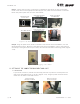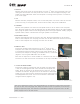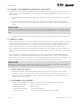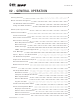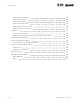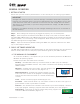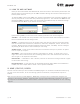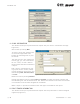User's Manual Part 1
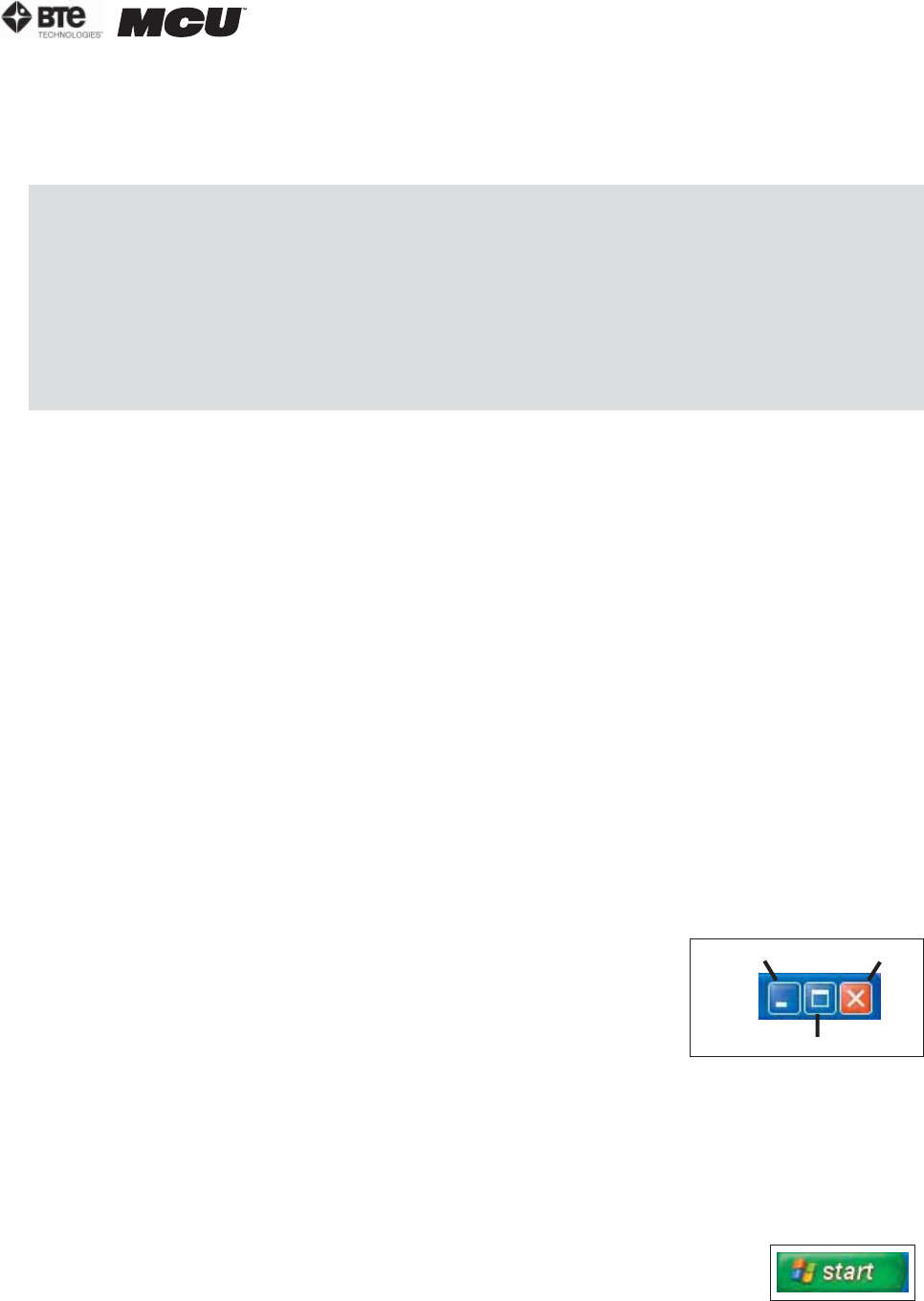
section 02
page
3
40040005 rev. 000
GENERAL OPERATION
I. GETTING STARTED
Ensure that you have carefully read Section 1 of this manual prior to starting up your MCU™.
IMPORTANT
Voltages over 125V can result in eventual damage to the MCU™ electronics and produce
frequent error messages. Even if you have a dedicated circuit for your MCU™, have a tech-
nician check the outlet with a voltmeter to ensure that the wall voltage does not exceed
125 Volts (U.S. and Canada). If your wall voltage exceeds this voltage, call BTE Technolo-
gies immediately.
Damage to your MCU™ resulting from wall voltages exceeding 125 Volts is not covered un-
der the warranty.
Step 1. After making sure everything is plugged in properly, turn on the computer.
Step 2. Once the system is booted and the MCU™ is ready to use, click on the Start Button
and select BTE URFIO Config. The URFIO Config screen will appear for 5 seconds and then dis-
appear; however, it is still running in the background. Refer to Section IV-C on how to access
the URFIO Config screen through ODES.
Step 3. Open the software by double-clicking the ODES icon, which is located on the “desk-
top” of the computer monitor.
II. BASIC SOFTWARE NAVIGATION
The BTE Technologies MCU™ is controlled through its own unique software. Use this section as
both an initial primer and a to-the-point, quick reference guide to your ODES software.
A. THE WINDOWS XP ENVIRONMENT
As a new user of MCU™, it is important for you to first acclimate yourself to the Microsoft
Windows XP operating system.
Familiarize yourself with these basic functions:
Desktop – Once Windows loads up, the entire screen is taken up by the ‘desktop’.
Double-clicking the ODES ‘shortcut’ icon, which is located on the desktop, launches the
ODES software.
Minimize – Clicking this button ‘hides’ the open program and
reduces it to a button on the start bar (Figure 2-1).
Maximize/Restore – Expands the program window to fit the
size of the entire screen. If the program is already expanded,
clicking this will shrink the screen to a smaller window (Fig-
ure 2-1).
Close – Closes the active program window (Figure 2-1).
Scrollbars – Click the small black “up” and “down” arrows on the bar at the right of a
given window to scroll up and down in screens.
Start bar - This horizontal bar located at the bottom of your screen displays a button of
every open program. Clicking a program name here switches you to that program.
Start button – This button is used to launch nearly every program and
function of Microsoft Windows (Figure 2-2).
Figure 2-2.
Start Icon
Minimize
Maximize
Close
Figure 2-1. Minimize/
Maximize/Close