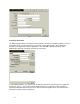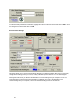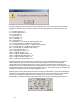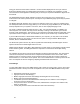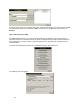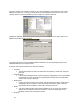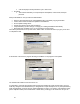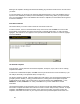User's Manual
48
deleting is the duplicate. Deleting tests means also deleting any test data in client’s files so be sure before
you delete.
It is recommended if you are going to be importing data obtained off-site to your main database that you
export the main database (no clients) to the local database you will be using. When you import the data
from your local database to the main database there will be no duplicates, as the software will recognize it
as the same database.
Heart Rate Comments
This feature allows you to save common heart rate comments for later use.
To add a comment, enter it in the blank field at the top of the screen and click Add. The comment will
then be listed on a dropdown menu when the heart rate is captured during testing. To edit a comment
highlight it, then edit the text as it appears in the top field and click Edit. To remove a comment, highlight
it and click Remove.
Job Demand Templates
From this page, you may add new Job Demand Templates, and import, export, edit or remove existing
templates from ODES.
To add a new Job Demand Template, click New. Enter the job title and source of the information (i.e. job
site analysis, Dictionary of Occupational Titles, self report etc.)
The Section Header is optional. If Section Headers are used however, the Job Demand Templates will be
grouped by Section Header (i.e. lifting, positional tolerance, mobility) when the templates are printed.
Include details on job tasks, units of measurement, and the job demand level (OCCasional – 1-33%;
FREQuent – 34-66%; CONstant – 67-100%). Click Save once you have added all the needed
information.
Job Demand Templates can be exported for use on another computer with ODES installed, or imported
from another computer with ODES. This reduces the need to re-enter data previously collected. To import
templates, click Import and select the location on the computer from which you will be receiving the
templates, and well as the location on your computer where the imported templates will be saved. You