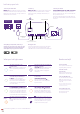Installation Guide
Blue
Your hub is connected to your
broadband okay.
■ ✁
ou can’t get online, it might be your
GHYLFH7U\VZLWFKLQJ\RXUGHYLFHRƪ
and on.
No light
7KHSRZHULVRƪRUWKHOLJKWVKDYHEHHQ
WXUQHGRƪXVLQJWKH+XE0DQDJHU
❈✂✄☎✆ ✝✂✞
t the hub is plugged in,
switched on and that its lights haven’t
EHHQWXUQHGRƪLQWKH+XE0DQDJHU
,IWKLVGRHVQoWƬ[\RXULVVXHFDOOXVRQ
the number below.
Green
Your hub is starting up.
❲✞✟✝ ✠✡ ✞✝ ☛✄✞☞✝ ✝✂✡✄✄ ✌✟✍✎✝✄☞ ✠✡ ✟✝ ✝✠
turn blue. If it stays green, turn your hub
RƪDQGRQDJDLQ,IWKHOLJKWVWLOOGRHVQoW
turn blue, use a paper clip to press your
hub’s factory reset button. If this doesn’t
Ƭ[\RXULVVXHFDOOXVRQWKHQXPEHUEHORZ
Flashing
orange
Your hub is connecting to broadband.
●✟✏
e it at least three minutes to connect.
The light will turn blue when your hub
is ready.
Manage your hub
$FFHVVWKH+XE0DQDJHUWRPDQDJH\RXUKXEVHWWLQJV
change the hub’s name or change passwords. Type
LQWRDEURZVHUWRYLHZWKH+XE0DQDJHU
Let’s set up your hub
Flashing
purple
Your hub is working but the broadband
cable isn’t connected.
❈✂✄☎✆ ✟ ✝✂✄ ✑✡
oadband cable (grey ends)
is plugged in correctly. And if you’re
XVLQJDƬOWHUFKHFNWKDWoVSOXJJHGLQ
correctly too.
Orange
Your hub is working but isn’t connected
to the internet.
❈✠✍✍✄☎✝ ✞ ✒ ✄✏✟☎✄ ✝✠ ✁✠✎✡ ✂✎✑✓
Open a new web browser window
and follow the on-screen help wizard
to get connected.
Red
There’s a problem somewhere.
❯☞✟✍✔ ✝✂✄ ✕✠✖✄✡ ✑✎✝✝✠✍✗ ✝✎✡✍ ✁✠✎✡ ✂✎✑
RƪDQGRQDJDLQ,IWKHOLJKWVWLOOGRHVQoW
turn blue, use a paper clip to press your
hub’s factory reset button. If this doesn’t
Ƭ[\RXULVVXHFDOOXVRQWKHQXPEHUEHORZ
WPS button
ƮDVKLQJ
✘✙ ✚✛✜
VƮDVKLQJEOXHLWoVZDLWLQJIRU\RXWR
press the WPS button on your computer
or device (you’ve got two minutes). If it’s
ƮDVKLQJUHGLWGLGQoWFRQQHFWsJLYHLWD
couple of minutes and try again.
What your hub lights mean Need more help?
1. Connect your Smart Hub 2
✕☛✎✔ ✝✂✄ ✑✡
oadband cable (grey ends) into your Smart
+XEDQGWKHRWKHUHQGLQWR\RXUPDVWHUSKRQHVRFNHW
Depending on the socket type, you might need to use
WKHƬOWHUWKDWFDPHLQWKHER[
The My BT app is the quickest, easiest way to
manage your account on the go, check your usage
and get a helping hand with all your BT products.
Search ‘My BT’ in your app store to download.
2. Power up
❙☛✟✒✄ ✝✂✄ ✝✖✠ ✢✞ ✡
ts of the power supply until they click
into place. Connect the hub and turn it on. After at
least three minutes, a blue light will show that your
hub is ready.
3. Connect your devices
❯☞✄ ✁✠✎✡ ✂✎✑✣☞ ✍✄✝✖✠✡✆ ✍✞✌✄ ✞ ✍✒ ✢✞☞☞✖✠✡✒ ✝✠ ☎✠✍✍✄☎✝
your devices to the internet. They’re on the back of
the hub. To quickly connect, you can scan the QR code
with your device’s camera.
If your device supports WPS, press the WPS button on
the side of the hub and follow your device’s instructions
to connect.
Broadband cable
grey ends
USB port
Phone port
for Digital Voice customers only
Hub wireless settings
Double master socket
1RƬOWHUQHHGHG
Single master socket
8VHDƬOWHU
Factory reset button
Ethernet ports
Filter
1
Power socket
WPS button
2
3
If you’re still having problems you can call us on 0800 800 150.*
Go to bt.com/help
It’s the quickest and easiest way
to get help, all day, every day.
Chat with us online
at bt.com/chat
We’re here to help seven days a
week between 7am and 11pm.
Call us on 0800 800 150
*
Any time between 8am and 9pm.
0DNHVXUH\RXoUHQH[WWR\RXU
hub with a computer or device
if you call.
Get help from other users
Join the conversations in the
BT Community forum at
bt.com/community
* Calls to our helpdesk made from the UK
mainland and mobile networks are free.
International call costs vary.