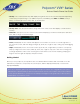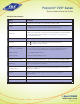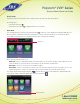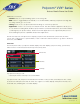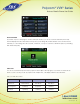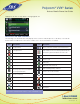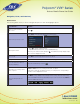User guide
1-866-9-TDSBIZ
tdsbusiness.com
Polycom
®
VVX
®
Series
Business Media Phone User Guide
157149/4-14/8571
7
Additional icons include:
• Forward—Press to set up forwarding options for incoming calls
• DND—Select to toggle DND (Do Not Disturb) on or off. When DND is enabled, your phone won’t ring and
incoming calls will go to voice mail.
• Settings—Select to access phone features and settings to customize your phone.
• Applications—Select to access Polycom’s “My Info Portal”. This demonstration application allows you to
access features including News, Weather, Sports, World Clock, International, Business, and a Video Gallery
(containing Polycom product videos). Please note that his application is not supported by TDS, but is for
demonstrating the phone’s capabilities and/or future applications.
From Home view, Select the phone line to display your phone lines and favorites (shown next). From this
screen, Select a phone line to open the Dialer, or Select a favorite to dial the favorite. To go back to the Home
view icons, Select Close.
Lines View
Lines view (shown next) is your phone’s default display. Lines view displays your phone line(s), your favorites,
Status Connect monitored users and soft keys in the soft key area.
If your phone is idle, you can:
• Select a phone line or line key to access the Dialer.
If your phone has calls, the phone line indicates the number of calls you have, and if they’re active or held,
as shown next. If the phone line has an active call, a green color status displays. If the phone line has one or
more held calls, a flashing red color status displays.
Phone Line
Favorites
Soft Keys