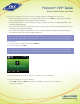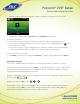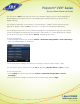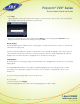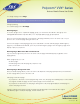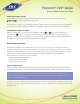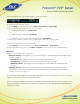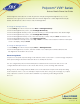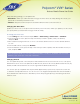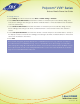User guide
1-866-9-TDSBIZ
tdsbusiness.com
Polycom
®
VVX
®
Series
Business Media Phone User Guide
53
157149/4-14/8571
To change timeouts:
1. Select Settings from Home view, and select Basic > Power Saving > Timeouts.
2. Select Office Hours Idle Timeout, and enter the number of minutes the phone should wait, during office
hours, before starting power-saving mode. Enter a number between 1 minute and 600 minutes. The default
is 10 hours (600 minutes).
3. Select Off Hours Idle Timeout, and enter the number of minutes the phone should wait, during off-hours,
before starting power-saving mode. Enter a number between 1 minute and 10 minutes. The default is 1
minute.
4. Select User Input Idle Timeout, and enter the number of minutes the phone should wait after no activity on
the display screen/touchscreen before starting power-saving mode. Enter a number between 1 minute and
20 minutes. The default is 20 minutes.
5. Press Save.
Note: Default settings are generally appropriate for standard business hours (e.g., 8:00 a.m. to 5:00 p.m.).
If your business has non-standard hours (e.g., 24 x 7 or extended hours into the evening), you may with to
either change the setting above OR disable this feature. The power save feature may be disabled on a per
device (phone) basis. Contact your managedIP Administrator to have this feature disabled via the “Modify
Tags” function in the Administrator web portal.