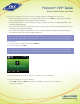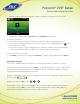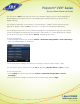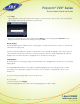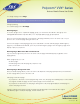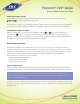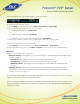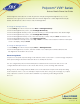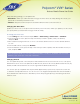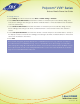User guide
1-866-9-TDSBIZ
tdsbusiness.com
Polycom
®
VVX
®
Series
Business Media Phone User Guide
52
157149/4-14/8571
The power-saving settings you can update are:
• Office Hours—When you start work and how long you’re in the office each day. During office hours, your
phone will not enter the power-save mode.
• Timeouts—The period of time the phone should be idle before the touchscreen turns off.
Changing Your Office Hours
Update your office hours so the phone will know when you’re in the office. When you update your office hours,
you specify when you start, and how long you work each day.
To change your office hours:
1. Select Settings from Home view, and press Basic > Power Saving > Office Hours > Start Hour.
2. From the Start Hour screen, press the day of the week you want to update, enter your start time,
and press Save.
3. Enter a start time using the 24-hour clock. You can enter a start time from 0 to 23. The default start time
is 7 a.m.
4. From the Office Hours screen, press Duration.
5. From the Duration screen, press the day of the week you want to update, enter the number of hours you
work, and press Save.
Note: The default duration is 12 hours per day for Monday to Sunday (i.e., by default, office hours are
between 7 a.m. and 7 p.m. every day of the week).
Changing Timeouts
You can update the period of time the phone will be idle before the touchscreen turns off. You can specify
different timeouts for office hours (Office Hours Idle Timeout) and non-office hours (Off Hours Idle Timeout). By
default, the Office Hours Idle Timeout is much longer than the Off Hours Idle Timeout.
You can also specify a separate timeout period that applies after you press a key or press the screen. This
is called the User Input Idle Timeout. You can choose to set a higher User Input Idle Timeout than the Office
Hours and Off Hours Idle Timeouts so that when you’re actively using the phone, power-saving mode won’t
initiate as often.