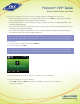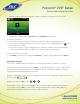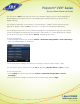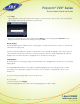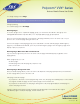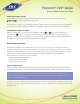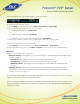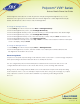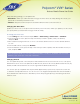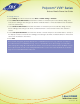User guide
1-866-9-TDSBIZ
tdsbusiness.com
Polycom
®
VVX
®
Series
Business Media Phone User Guide
The backlight automatically turns on with any phone activity. By setting the Backlight Timeout, you can
determine how long the phone should be idle before the backlight dims to its Backlight Idle intensity. By
default, after the phone is idle for 40 seconds, the backlight dims.
To change the backlight intensity:
1. Select Settings from Home view, and select Basic > Backlight Intensity.
2. From the Backlight Intensity screen, select Backlight On Intensity.
3. From the Backlight On Intensity screen, select the intensity you want, and press Back. The default is High.
4. From the Backlight Intensity screen, select Backlight Idle Intensity.
5. From the Backlight Idle Intensity screen, select the intensity you want, and press Back. The default is Low.
6. From the Backlight Intensity screen, select Maximum Intensity.
7. From the Maximum Intensity screen, select Up or Down to increase or decrease the maximum intensity the
screen can display, and press Back.
To change the Backlight Timeout:
1. Select Settings from Home view, and press Basic > Backlight Timeout.
2. From the Backlight Timeout screen, enter the number of seconds the phone will be idle before the
backlight dims. The default is 40 seconds.
Power-Saving Mode
Your phone is set up with a power-saving mode that turns off the touchscreen to conserve energy. Your phone
enters power-saving mode after it has been idle for a certain period of time.
You can configure the period of time that the phone is idle before the touchscreen turns off. You can
configure different idle timeouts for office hours and off hours, such as evenings and weekends.
During off hours, the message Off Hours Mode scrolls on the status bar. Your phone will exit power-saving
mode if a phone event occurs—for example, if the phone has an incoming call or message, or you press
a key or press the screen. If a screen saver is enabled on your phone, power-saving mode will
still occur.
51
157149/4-14/8571