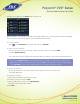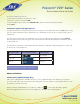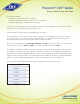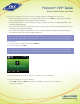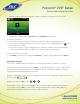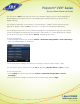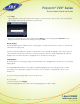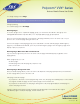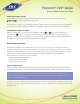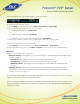User guide
1-866-9-TDSBIZ
tdsbusiness.com
Polycom
®
VVX
®
Series
Business Media Phone User Guide
When you stop recording, the Stopped Recording icon displays in the status bar, as shown next.
• End the call. To end the call, select Back, and press End Call. Or, just hang up.
To record a conference:
You can record a conference call in the same way as other calls with the following exceptions:
• All conference call participants are recorded. If one of the conference participants presses , that
participant is not recorded.
• If you hold a conference call, recording pauses. You can place or answer other calls, which will be
recorded in the same file. When you resume the conference call, recording resumes.
To pause and resume a recording:
• Press Pause. To resume the recording, press Resume. Recording continues within the same .wav file.
Playing Recorded Calls
If you connect a USB flash drive to your phone, you can play calls that you recorded on your phone.
You can browse the recorded files, stored as .wav files, on the USB flash drive. You can also open, rename,
and delete the recorded files. If there are no supported .wav files on the USB flash drive, the message
Unsupported .wav file format appears on the screen.
Playing recorded calls occurs in real time. To adjust the volume of the recording while you play it, press one of
the Volume keys, .
Playing stops if you press Exit, or press , or .
If the handset is off-hook when you press Play, you’ll hear audio through the handset. If the handset is
on-hook when you press Play, you’ll hear audio through the speaker. If you lift the handset while you
listen through the speaker, you’ll hear the audio through the handset.
45
157149/4-14/8571