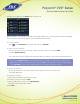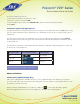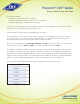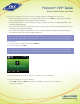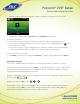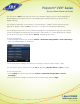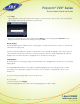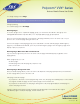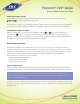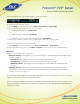User guide
1-866-9-TDSBIZ
tdsbusiness.com
Polycom
®
VVX
®
Series
Business Media Phone User Guide
44
If you record, or attempt to record, a call, the following messages may appear on your screen:
• If there is insufficient free space on the USB flash drive when you press Start, recording doesn’t start and
the message USB device is full/Recording cancelled displays.
• If the USB flash drive becomes full during recording, recording stops and the message USB device is full/
Recording stopped displays.
• If you remove the USB flash drive during recording, recording stops and the message USB device removed
unsafely/Recording cancelled displays.
• If you attach an unsupported USB flash drive, the message Unsupported USB device attached displays,
along with information about the unsupported product.
Note: You may be required by federal, state, and/or local laws to notify some or all called parties when you
record calls. You can find specific information about US state requirements at http://www.rcfp.org/taping/.
To record a call:
1. From Lines, Calls, or Active Call view, select Record.
2 .To start recording, select Start.
Note: The Recording icon scrolls in the status bar while the phone records, as shown next. The message
Recording in progress also scrolls in the status bar. While you record, you can stop or pause the recording.
To hold, end, transfer, or set up a conference call while you record, press Back
3. To stop recording, do one of the following:
• Select Stop. Then, press Back if you want to manage the call—hold, end, or transfer it,
or set up a conference.