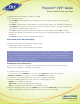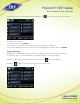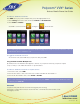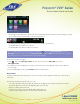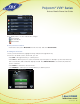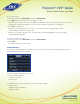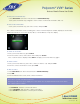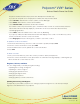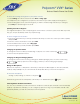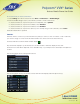User guide
1-866-9-TDSBIZ
tdsbusiness.com
Polycom
®
VVX
®
Series
Business Media Phone User Guide
34
157149/4-14/8571
• A message in the status bar, as shown next. The message indicates the number of new messages you have.
The count is a total of all messages on all lines on the phone.
• A flashing Message Waiting Indicator, located at the top-right of your phone.
• An audible alert (if your phone is on-hook).
• A stuttered dial tone, when your phone is off-hook.
Note: To temporarily remove the message counter, press , and select Message Center (or select
Messages from Home view, and select Message Center) and press Clear. After a period of time—usually
about an hour or two—the message indicators will display again.
To listen to voicemail messages:
1. Press , and Select Message Center. Or, from Home view, select Messages, and select
Message Center.
2. If multiple lines are configured on your phone, the Line Select screen displays. Select the line that has
the message.
3. From the Messages screen, press Connect and follow the prompts.
Recent Calls
Your phone maintains a Recent Calls list—a list of missed, received, and placed. Each list can hold up to
100 entries.
From the Recent Calls list (shown next), you can:
• Sort, order, and filter calls (press Type). By default, the list displays all call types (missed, placed, and
received), with the most recent call displaying first, as shown next.
• Remove certain calls from the list.
• Select a call record to view call details and manage the call.
• Select an entry and press Dial to automatically call the person.