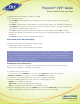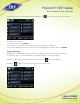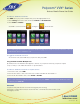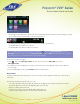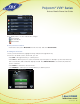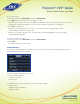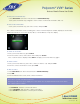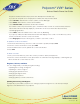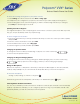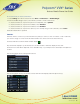User guide
1-866-9-TDSBIZ
tdsbusiness.com
Polycom
®
VVX
®
Series
Business Media Phone User Guide
33
157149/4-14/8571
To enable or disable Do Not Disturb:
Press DND soft key. If you have multiple lines, select the appropriate line or
1. Select Settings from Home view, and select Features > Do Not Disturb.
2. Select Enable or Disable.
• The DND icon in Home view, , changes to , as shown next.
Note: Enabling Do Not Disturb on shared lines disables ringing only. You’ll still see a visual notification of the call
and have the option to answer the call.
To toggle Do Not Disturb on and off:
• From Home view, select DND. Or, if your phone is idle, press DND.
Using Do Not Disturb with Multiple Lines
By default, the Do Not Disturb feature applies to all lines on your phone. However, your phone may be
set up so that you can enable the feature on a per-line basis.
To enable or disable Do Not Disturb for a particular line:
1. From Home view, select DND.
2. From the Line Select screen, Select the line to enable or disable Do Not Disturb on.
3. From the Do Not Disturb screen, select Enable or Disable.
Note: To automatically enable Do Not Disturb for all lines, press Set All. To automatically disable the feature
for all lines, press Clear All.
Voicemail
Your phone may indicate new voicemail messages by the following:
A message counter in Home view, as shown next. The counter indicates the number of new
messages you have.