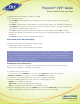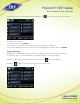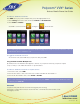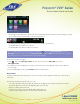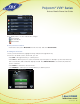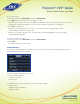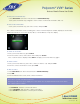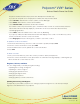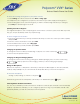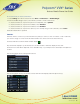User guide
1-866-9-TDSBIZ
tdsbusiness.com
Polycom
®
VVX
®
Series
Business Media Phone User Guide
31
157149/4-14/8571
3. Highlight and Select the person you want to manage.
4. Do one of the following:
• Press Far Mute to mute the person. The muted person can hear everyone, but no one can hear the
muted person.
• Press Hold to hold the person. The held person can’t hear anyone, and no one can hear the held person.
• Press Remove to remove the person from the conference, end the conference call, and create an active
call between you and the person still in the call.
• Press Info to view information about the person and their call status. When you press Info, a popup
displays listing the person’s information, as shown next. You can navigate through the popup to see the
information.
• Press Back to exit the conference management function.
Call Forward and Do Not Disturb (DND)
Change the way calls are answered by doing the following:
• Forwarding all calls to another person.
• Temporarily refusing all calls by enabling Do Not Disturb.
Note: Do Not Disturb & Call Forwarding settings are synchronized between your phone, the managedIP
web portal, and the toolbar which means you can activate/deactivate the feature from the method that
is most convenient at the time you need to make the change. Also, your managedIP Administrator may
configure a Call Forwarding soft key on your phone or you may use the Forward key on the home menu
and activate by simply pressing the forward key.
Forwarding All Calls to Another Person
You can set up your phone to forward all calls to another number, even if the Do Not Disturb feature is
enabled. Call forwarding is not available on shared lines.
To forward all calls to another person:
1. From Home view, select Forward. (You can also select Settings from Home view, and select
Features > Forward, or if your phone is idle, press Forward from Lines view.)
2. If your phone is set up with multiple lines, select the line to apply forwarding to.
3. From the Forwarding Type Select screen, select the forwarding type you want:
• Always—To forward all incoming calls.
• No Answer—To forward all unanswered incoming calls.
• Busy—To forward calls that arrive when you’re already in a call.
4. Enter the forwarding number, and select Enable. If you selected the No Answer option, you can enter the
number of rings before your phone forwards the call. A value of 2 is recommended.