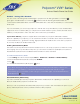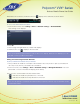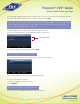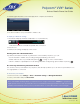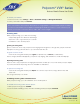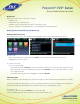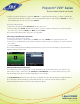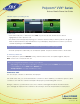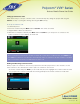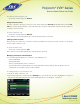User guide
1-866-9-TDSBIZ
tdsbusiness.com
Polycom
®
VVX
®
Series
Business Media Phone User Guide
30
157149/4-14/8571
To resume a held conference call:
• From Lines or Calls view, press Resume.
Ending Conference Calls
To end a conference, and your connection to the other people, press End Call. By default, when you press End
Call, the other two people remain connected. However, your system administrator may have set up your phone
so that all connections end.
To end a conference call:
• From Lines or Calls view, press End Call.
The conference call ends. By default, the other two people remain connected.
Splitting Conference Calls
When you split a conference, you end the conference and place the other two people on hold. You can split an
active or held conference call.
To split a conference call:
• From Lines or Calls view, press Split.
The conference call ends. By default, the other two people are held.
Managing Conference Call Participants
You can manage participants in a conference call, enabling you to:
• Mute a participant.
• Hold a participant.
• Remove a participant from the conference.
• List information about a participant, such as the participant’s name, number, and call details—such as
whether the call is muted, held, or is video-enabled.
To manage a person in a conference call:
1. Set up an active conference call.
2. From Active Call, Lines, or Calls view, press Manage. If you’re in Calls view, be sure to highlight the conference
first. The following example show the screens that display when you manage a conference.