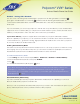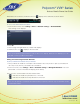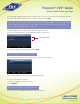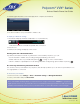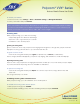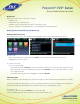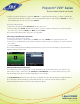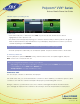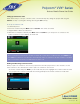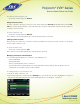User guide
1-866-9-TDSBIZ
tdsbusiness.com
Polycom
®
VVX
®
Series
Business Media Phone User Guide
29
157149/4-14/8571
Setting up Conference Calls
There are two ways to set up a conference: the conventional way—by calling two people and using the
Confrnc soft key—or joining two existing calls using the Join soft key.
To set up a conference call:
1. Call the first person.
2. From Lines or Calls view, press More and then Confrnc. The active call is held.
3. Using the Dialer, call the second person.
4. When the second person answers, press More and then Confrnc to join everyone in a conference. The
Active: Conference screen displays, as shown next.
Note: If your phone has an active call and one held call—on the same or a different line—press More and
then Join from either Lines or Calls view to automatically create a conference call. The conference call takes
place on the line from which you handled the last active call.
Holding and Resuming Conference Calls
When you place a conference call on hold, you place the other two people in the call on hold. No one in a
held conference call can hear each other. To place a conference call on hold:
• From Lines or Calls view, press Hold. If you’re in Calls view, be sure to highlight the conference first. The other
two people in the conference are held. The following example shows a held conference in Calls view.