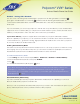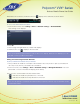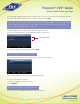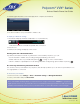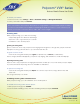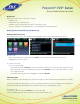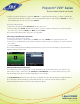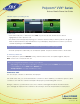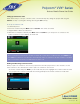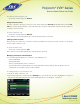User guide
1-866-9-TDSBIZ
tdsbusiness.com
Polycom
®
VVX
®
Series
Business Media Phone User Guide
3. When you hear the ring-back sound, press Transfer to complete the transfer. Or, if you want to talk with the
person before the transfer completes, connect and talk with the person, and then press Transfer. To cancel
the transfer before the call connects, Press Cancel.
To perform a blind transfer:
1. From Lines or Calls view, press Transfer. The active call is held.
2. From the Dialer, press Blind, and Enter the extension or phone number of the person you want to transfer
the call to. If you don’t see Blind, press More, and then Blind.
The call automatically transfers to the person you specified.
Transferring a Call Directly to Voicemail
To transfer a call directly to voicemail:
1. From Active Call, Lines, or Calls view, Select More, then Select VM Xfer. Your call will remain active.
2. From the Voicemail Transfer screen, enter the extension number of the voicemail box you desire to transfer
the caller to.
3. Select the Enter key.
The call automatically and immediately transfers directly to the voicemail of the party you specified, without
ringing that party’s extension first.
Parking and Retrieving Parked Calls
You can park any active call, placing it on hold. The parked call can be retrieved from your station or any
station without need to transfer the call. Call Park and Park Retrieve use context-sensitive soft keys on the
VVX, presenting these options only when appropriate to the call state.
The Call Park Recall feature will automatically recall parked calls after a pre-defined timer expires. Based on
the configuration determined by your system Administrator, the call may recall at either your station
and/or an alternative station or Custom Call Routing (hunt) group.
27
157149/4-14/8571