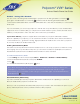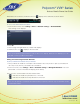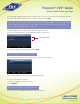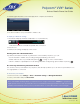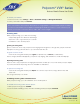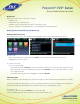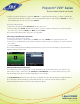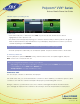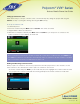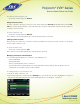User guide
1-866-9-TDSBIZ
tdsbusiness.com
Polycom
®
VVX
®
Series
Business Media Phone User Guide
157149/4-14/8571
24
4. The Manage BT Headsets screen will display when complete (shown below)
5. You are now able to use your headset to handle calls.
To display your Bluetooth settings:
1. The status bar displays the Bluetooth/Headset icon (shown below)
2. Press the icon.
3. The Bluetooth Settings will display on the screen.
Handling Calls with a Bluetooth Headset
If your Bluetooth headset is turned on, paired and connected with your phone, you can:
• Use the headset to handle calls, including muting and adjusting call volume.
• Initiate and end calls on your headset by pressing , or using a control on the headset.
• Switch to handset or speakerphone mode during a headset call by picking up the handset or pressing .
Disconnecting and Removing a Bluetooth Headset
You can disconnect your headset from your phone, but still keep it paired or you can remove your headset so it’s
no longer paired or connected.
To disconnect your headset:
1. From Home view, select Settings > Basic > Bluetooth Settings > Manage BT Headsets.
2. Select your headset and press Disconnect.
Note: Your headset remains paired to your phone, but is no longer connected. To connect it to your phone
again, press Connect. You can quickly disconnect your headset by turning your headset off and the message
Headset removed displays. When you turn your headset back on, the headset will be connected again.
Indicates that a Bluetooth headset is paired and conntected