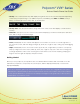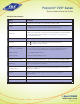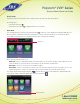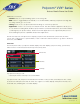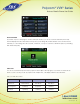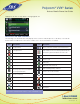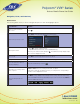Polycom® VVX® Series Business Media Phone User Guide Table of Contents Important Terms......................................................2 Getting Started.......................................................3 Phone Keys, Hardware and Features...................4 Phone Views........................................................6 Phone Icons and Status Indicators.......................9 Navigation, Fields, and Data Entry.....................10 Cleaning the Touchscreen (VVX500/600)...........
Polycom® VVX® Series Business Media Phone User Guide Important Terms •P ress refers to – VVX500/600 – touching an item on the screen with your finger and then lifting your finger or depressing a key on the keypad or pressing a screen item for a second or two. – VVX310/410 – depressing a key on the keypad, a line key, an arrow key, a hard key—like Hold or Microphone Mute—or pressing a soft key for a second or two. •S elect Submenu > Submenu > Submenu—how to access submenus.
Polycom® VVX® Series Business Media Phone User Guide • Soft key—the context-sensitive keys that display along the bottom of the screen that update depending on the task you’re performing. To see additional options (if available), press More. The More soft key is always on the far-right of the soft key area, as shown below. • Soft key area—The area (shown above) along the bottom of the screen that displays context-sensitive soft keys.
Polycom® VVX® Series Business Media Phone User Guide Phone Keys, Hardware, and Features The following figures show the important phone features, which are described in the table on page 5. VVX500/600 VVX310/410 * The number of Line Keys, Speed Dials, or Status Connect Keys in total varies by model (VVX310 has 6, VVX410 has 12, VVX500 has 12 and VVX600 has 16). 1-866-9-TDSBIZ tdsbusiness.
Polycom® VVX® Series Business Media Phone User Guide VVX Series Phone Features Feature Description Speaker Provides ringer and hands-free (speakerphone) audio output. Dialpad Enables you to enter numbers, letters, and special characters. You can also use the dialpad keys to select menu items that have index numbers. Security slot The connector on the back of your phone that enables you to attach a laptop cable lock to your phone so you can secure it to a desktop.
Polycom® VVX® Series Business Media Phone User Guide Phone Views Your phone has four main views: Home, Calls, Active Call, and Lines view (the default). To change views: • For Home view, press . • From Home view, press to display either Lines or Call view. Home View You can display Home view (shown next) by pressing . At the top of the display, the status bar displays your phone’s extension number and the time and date.
Polycom® VVX® Series Business Media Phone User Guide Additional icons include: • Forward—Press to set up forwarding options for incoming calls • DND—Select to toggle DND (Do Not Disturb) on or off. When DND is enabled, your phone won’t ring and incoming calls will go to voice mail. • Settings—Select to access phone features and settings to customize your phone. • Applications—Select to access Polycom’s “My Info Portal”.
Polycom® VVX® Series Business Media Phone User Guide Active Call View If you have only one call in progress—and it’s active (has audio)—you can access Active Call view (shown next). This view displays the name and number of the person you’re talking with, and the duration of the call. From Active Call view, you can manage the call: hold, end, or transfer it, or set up a conference call with the person you’re talking with and another party.
Polycom® VVX® Series Business Media Phone User Guide Highlight a call. The soft keys apply to the highlighted call. Phone Icons and Status Indicators The following icons and indicators may display on the screen to indicate phone or call status, or to indicate that a feature is enabled. You can Select certain icons to access information or features. Icon Description Icon Description Registered line Press to view more or fewer icons in Home view. * Unregistered line Status indicators in Lines view.
Polycom® VVX® Series Business Media Phone User Guide Navigation, Fields, and Data Entry Phone Screen The following table shows you how to navigate the phone screen and highlight options. If you want to… Do this… Return to Home view from any screen Press . Press Back, as shown next. Or press the left arrow key. Return to the previous screen Switch phone views • Press to display a different view.
Polycom® VVX® Series Business Media Phone User Guide Data Fields You can enter information and edit fields using the dialpad keys on the phone console. Before you use the dialpad keys to enter information in fields, you can select Encoding or Mode to specify how you want to enter information: • Mode—enables you to enter just numbers, or text in title case, lowercase, or uppercase characters.
Polycom® VVX® Series Business Media Phone User Guide To use the onscreen keyboard: 1. In the phone’s status bar, Select . 2. Press your finger on the character you want. The character will display in a magnified view on the screen, as shown below. To enter the character, lift your finger. If you don’t want to enter the character, drag and lift your finger. Use the tips in the following table to enter information using the onscreen keyboard.
Polycom® VVX® Series Business Media Phone User Guide Dialpad Keys You can use the dialpad keys on your phone console to update field information. If a field requires data input, select Encoding or Mode to specify how you want to enter data. Use the tips in the following table to enter information using the dialpad. If you want to… Do this… Enter numbers, or characters in uppercase, lowercase, or titlecase mode Select Encoding or Mode, and select one of the alphabetic (ABC, abc, or Abc) options.
Polycom® VVX® Series Business Media Phone User Guide Cleaning the Touchscreen (VVX500/600) The touchscreen requires very little maintenance. Periodically, however, you may need to clean it. Use a clean, dry, microfiber cloth—the kind you would use to clean glass surfaces—to wipe the touchscreen. This type of cloth is available from many office supply stores. Before you clean the screen, disable it so you don’t activate phone functions while you wipe the touchscreen.
Polycom® VVX® Series Business Media Phone User Guide Your administrator can set up your phone to have multiple lines or Shared Call Appearances (SCAs). Lines can have unique extension numbers, or they can have the same extension number as other lines. You can place and answer calls in these ways: • Using the handset • Using the speakerphone • Using a headset During a call, you can alternate between handset, headset, or speakerphone modes by picking up the handset, or pressing or .
Polycom® VVX® Series Business Media Phone User Guide To answer the call, pick up the handset, press Answer to use the speakerphone. , or press . Or, from Calls view, press Answering Another Call If you have a call and an incoming call arrives on the same or a different line, a call waiting tone beeps, and the Incoming Call window displays. To answer the call, press Answer. The call you were in is held.
Polycom® VVX® Series Business Media Phone User Guide To enable your phone to automatically answer calls: 1. Select Settings from Home view, and select Basic > Preferences > Auto Answer. 2. From the Auto Answer screen, do the following: • To enable your phone to automatically answer SIP calls, select Auto Answer SIP Calls, and select Yes. The default setting is No. • To mute the microphone for all auto-answered calls so the incoming caller can’t hear you, select Microphone Mute, and select Yes.
Polycom® VVX® Series Business Media Phone User Guide Lines view shows you each line on your phone, and how many calls each line has, as shown next. In the example below, line 2340 has one active call, and line 2333 has one held call. If you select a phone line that doesn’t have an active call, the most recent call on that line will become active. The current call will be held.
Polycom® VVX® Series Business Media Phone User Guide You can display the dialer in these ways: • From Home view, select New Call. • From Lines or Calls view, press New Call. (The New Call soft key won’t display if you have an active call.) • If your phone is idle, start entering a phone number. • Pick up the handset, or press or . This method only works if you don’t have an active call. • In Lines view, Select a phone line that doesn’t have any calls.
Polycom® VVX® Series Business Media Phone User Guide To call from your Favorites list: 1. From Home view, Select New Call. 2. From the Dialer, Select Favorites. 3. From your Favorites list, Select the favorite you want to call. Automatically Dialing Favorites • From Home view: Select the phone line, and Select the favorite you want to call. • From Lines view: Select the favorite you want to call. To call from your Directory: 1.
Polycom® VVX® Series Business Media Phone User Guide Headsets – Analog, USB & Bluetooth You can connect an analog and/or USB headset to your phone. If an analog headset is connected, glows green. If a USB headset is connected, glows blue. If both an analog and USB headset are connected, the USB headset will be used. If two USB headsets are connected, the headset you connected first will be used. If you use a headset, you can set up your phone so that all calls use your headset.
Polycom® VVX® Series Business Media Phone User Guide When Bluetooth is turned on, the Bluetooth icon ( ) displays in the status bar, as shown below. To turn on the VVX600 Bluetooth option: 1. From the Home view, select Settings > Basic > Bluetooth Settings > Bluetooth Radio. The following screen displays: 2. Press On. 3. The message Turning BT radio On / Please wait displays. 4. The Bluetooth icon ( ) displays in the status bar. Note: You may have to wait several seconds for the icon to display.
Polycom® VVX® Series Business Media Phone User Guide 3. If your headset displays and indicates it is paired, skip to next section To Connect your Bluetooth Headset. 4. If your headset does not appear on the display, find it by pressing Scan. Note: Make sure your headset is in discovery mode before you press Scan. The message Place device in discoverable mode will remind you of this. Refer to your headset documentation for information on how to place your headset in discovery mode. 5.
Polycom® VVX® Series Business Media Phone User Guide 4. The Manage BT Headsets screen will display when complete (shown below) 5. You are now able to use your headset to handle calls. To display your Bluetooth settings: 1. The status bar displays the Bluetooth/Headset icon (shown below) Indicates that a Bluetooth headset is paired and conntected 2. Press the icon. 3. The Bluetooth Settings will display on the screen.
Polycom® VVX® Series Business Media Phone User Guide To remove your headset: 1. From Home view, select Settings > Basic > Bluetooth Settings > Manage BT Headsets. 2. Select your headset and press Remove. Note: Your headset is removed from the list and is no longer paired or connected with your phone. When you remove your headset, it won’t display in the Manage BT Headsets screen. To connect it back to your phone, you’ll need to scan for the device, add it, and connect it again.
Polycom® VVX® Series Business Media Phone User Guide During Calls When you’re in a call, you can do the following: • Hold the call. • Transfer the call to another person. • Park the call to be retrieved at your station or another location. • Set up a conference call with the person you’re talking with and another person. Holding, Transferring, Parking, and Retrieving Holding and Resuming Calls You can place any active call on hold.
Polycom® VVX® Series Business Media Phone User Guide 3. W hen you hear the ring-back sound, press Transfer to complete the transfer. Or, if you want to talk with the person before the transfer completes, connect and talk with the person, and then press Transfer. To cancel the transfer before the call connects, Press Cancel. To perform a blind transfer: 1. From Lines or Calls view, press Transfer. The active call is held. 2.
Polycom® VVX® Series Business Media Phone User Guide Call Park sequence (including recall): To park a call: • From Active Call, Lines, or Calls view, Select Park. If you’re in Calls view, and the active call isn’t highlighted, be sure to press the call. • A Call Park screen will appear prompting you to enter the extension that you want to park the call against. Enter the desired extension (any valid extension in your Enterprise) and press Enter.
Polycom® VVX® Series Business Media Phone User Guide Setting up Conference Calls There are two ways to set up a conference: the conventional way—by calling two people and using the Confrnc soft key—or joining two existing calls using the Join soft key. To set up a conference call: 1. Call the first person. 2. From Lines or Calls view, press More and then Confrnc. The active call is held. 3. Using the Dialer, call the second person. 4.
Polycom® VVX® Series Business Media Phone User Guide To resume a held conference call: • From Lines or Calls view, press Resume. Ending Conference Calls To end a conference, and your connection to the other people, press End Call. By default, when you press End Call, the other two people remain connected. However, your system administrator may have set up your phone so that all connections end. To end a conference call: • From Lines or Calls view, press End Call. The conference call ends.
Polycom® VVX® Series Business Media Phone User Guide 3. Highlight and Select the person you want to manage. 4. Do one of the following: • Press Far Mute to mute the person. The muted person can hear everyone, but no one can hear the muted person. • Press Hold to hold the person. The held person can’t hear anyone, and no one can hear the held person. • Press Remove to remove the person from the conference, end the conference call, and create an active call between you and the person still in the call.
Polycom® VVX® Series Business Media Phone User Guide If a phone line is idle, Lines view displays the forwarding icon, , next to the phone line, as shown next. To disable call forwarding: 1. From Home view, select Forward. 2. If your phone is set up with multiple lines, select the line to disable forwarding for. 3. From the Forwarding Type Select screen, select the forwarding type to disable, and select Disable.
Polycom® VVX® Series Business Media Phone User Guide To enable or disable Do Not Disturb: Press DND soft key. If you have multiple lines, select the appropriate line or 1. Select Settings from Home view, and select Features > Do Not Disturb. 2. Select Enable or Disable. • The DND icon in Home view, , changes to , as shown next. Note: Enabling Do Not Disturb on shared lines disables ringing only. You’ll still see a visual notification of the call and have the option to answer the call.
Polycom® VVX® Series Business Media Phone User Guide • A message in the status bar, as shown next. The message indicates the number of new messages you have. The count is a total of all messages on all lines on the phone. • A flashing Message Waiting Indicator, located at the top-right of your phone. • An audible alert (if your phone is on-hook). • A stuttered dial tone, when your phone is off-hook.
Polycom® VVX® Series Business Media Phone User Guide Icons display next to a call to indicate the call type: • Placed Calls . • Received Calls . • Missed Calls . To view your Recent Calls list: • From Home view, select Directories from Home view, and select Recent Calls. To manage a call record: 1. From your Recent Calls list, highlight an entry, and press the right arrow key. 2. From the call details screen, shown next, you can: • Press Dial or the right arrow key to call the person.
Polycom® VVX® Series Business Media Phone User Guide To customize the list: 1. From Home view, select Directories, and select Recent Calls. 2. Press Type to filter calls for specific lines or types of calls. When you filter calls, you can choose to display only missed, received, or placed calls. Or, you can choose to display all call types (the default). You can choose to display only calls from a certain line. 3. Press Sort to sort the calls.
Polycom® VVX® Series Business Media Phone User Guide To view your Contact Directory: • Select Directories from Home view, and select Contact Directory. From your Contact Directory, navigate to view contacts or enter search criteria to find one. To view contact information: • From your Contact Directory, select the contact, and press Info. The contact’s information screen, including the contact’s name and phone number, displays (as shown next).
Polycom® VVX® Series Business Media Phone User Guide • • • • • The phone number must be unique, and can’t already exist in the directory. If you save an entry with a non-unique phone number, the entry won’t be saved. Select Job Title, and enter the contact’s job title, such as Manager. Select Email, and enter the contact’s email address. Select Favorite Index, and enter a favorite index number. The number can be any unused value, up to a maximum value of 9999.
Polycom® VVX® Series Business Media Phone User Guide To select an incoming call ringtone for your phone or a line: 1. Select Settings from Home view, and select Basic > Ring Type. 2. If multiple lines are configured on your phone, select the line you want to apply a new ringtone to. 3. From the Ring Type screen, select the ringtone you want. To hear the ringtone before you change it, press Play. The default ringtone is Low Trill.
Polycom® VVX® Series Business Media Phone User Guide To choose where you hear sound effects: 1. Select Settings from Home view, and select Basic > Preferences > Audible Ringer. 2. From the Audible Ringer screen, select where you want to hear sound effects: • To hear sound effects only from the phone’s loudspeaker, select Speaker. • To hear sound effects only from the handset, select Handset. • To hear sound effects only from the headset, select Headset.
Polycom® VVX® Series Business Media Phone User Guide Favorites also display from the Home view, as shown next. Favorites display consecutively, according to their index number. The contact with the lowest number displays first. To reorder your favorites, assign the contact a different index number. To see your Favorites: • Press , select Directories from Home view, and select Favorites. To make a contact a Favorite: • From your Contact Directory, select the contact.
Polycom® VVX® Series Business Media Phone User Guide To remove a Favorite from the list: 1. From your Contact Directory, select the contact. 2. From the contact’s screen, press Edit. 3. From the Edit Contact screen, select Favorite Index, and remove the favorite index number. 4. Press Save. Shared Lines (Shared Call Appearances) If your phone shares a line with other phones, an incoming call to the shared line will cause all phones to ring. The call can be answered on any of the phones.
Polycom® VVX® Series Business Media Phone User Guide You can’t record when: • There are no connected calls on your phone. • You place a new call to transfer a call or set up a conference. • The phone prompts you to answer an incoming call. If you hold a call, recording pauses. Recording continues if the called party places you on hold. Recording stops if all active calls end, no matter who ends the calls. If you press while recording, only the called parties are recorded.
Polycom® VVX® Series Business Media Phone User Guide If you record, or attempt to record, a call, the following messages may appear on your screen: • If there is insufficient free space on the USB flash drive when you press Start, recording doesn’t start and the message USB device is full/Recording cancelled displays. • If the USB flash drive becomes full during recording, recording stops and the message USB device is full/ Recording stopped displays.
Polycom® VVX® Series Business Media Phone User Guide When you stop recording, the Stopped Recording icon displays in the status bar, as shown next. • End the call. To end the call, select Back, and press End Call. Or, just hang up. To record a conference: You can record a conference call in the same way as other calls with the following exceptions: • All conference call participants are recorded. If one of the conference participants presses , that participant is not recorded.
Polycom® VVX® Series Business Media Phone User Guide You can’t open a .wav file if you have an active call or during recording. If you try to, the message Action aborted displays. If all calls are held, you can start playing a recording. However, if you resume a call, playback will stop. You can play recorded files on other devices, such as a Windows® or Apple® based computer using an application capable of playing .wav files. If an error occurs while a recording plays, playing stops.
Polycom® VVX® Series Business Media Phone User Guide 3. Press Play. Playing displays on the screen. The position indicator—in hours, minutes, and seconds—above the progress bar changes as the file plays in real time, as shown next. While the recording plays, you can pause by pressing Pause. To resume playing, press Resume. To stop playing and return to the Browse Recordings screen, press Exit.
Polycom® VVX® Series Business Media Phone User Guide 3. To begin a page, Select Page. Note: Before the page begins, you’ll hear an alert tone informing you the page is beginning. 4. Begin speaking. 5. To end the page, Select End Page. Receiving Pages To receive a page sent to a particular paging group, you need to be subscribed to that group. Your managedIP Administrator may subscribe you to any appropriate page groups required.
Polycom® VVX® Series Business Media Phone User Guide Adjusting the Volume of Pages You can adjust the volume of pages while they play. During a page, press one of the Volume keys, , to raise or lower the page volume. If you adjust the volume of a non-emergency page, your phone will use the adjusted volume for subsequent non-emergency pages. However, the volume of an Emergency page is preset and cannot be changed.
Polycom® VVX® Series Business Media Phone User Guide The following figure shows the default display for the time and date. To update the time and date display: 1. Select Settings from Home view, and slect Basic > Preferences > Time & Date. 2. From the Time & Date screen, do one of the following: • To change the date format, press Clock Date. or • To change the time format, press Clock Time. or • To change the order of the time and date display, press Clock Order. 3.
Polycom® VVX® Series Business Media Phone User Guide The backlight automatically turns on with any phone activity. By setting the Backlight Timeout, you can determine how long the phone should be idle before the backlight dims to its Backlight Idle intensity. By default, after the phone is idle for 40 seconds, the backlight dims. To change the backlight intensity: 1. Select Settings from Home view, and select Basic > Backlight Intensity. 2.
Polycom® VVX® Series Business Media Phone User Guide The power-saving settings you can update are: • Office Hours—When you start work and how long you’re in the office each day. During office hours, your phone will not enter the power-save mode. • Timeouts—The period of time the phone should be idle before the touchscreen turns off. Changing Your Office Hours Update your office hours so the phone will know when you’re in the office.
Polycom® VVX® Series Business Media Phone User Guide To change timeouts: 1. Select Settings from Home view, and select Basic > Power Saving > Timeouts. 2. Select Office Hours Idle Timeout, and enter the number of minutes the phone should wait, during office hours, before starting power-saving mode. Enter a number between 1 minute and 600 minutes. The default is 10 hours (600 minutes). 3.