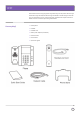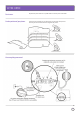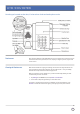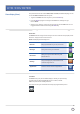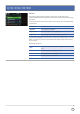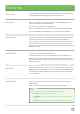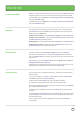User guide
10
Your Favourites are the people that you call most often. Their number will show in
your Favourites list and in the Lines view, and they will also come up when you tap
the phone line in the Home view.
To view your Favourites list - Choose New Call from Home view, and tap Favourites.
To make a contact a Favourite - Go to your Contact Directory and select the contact.
Tap Add to Favourites, then Yes to confirm.
To dial a Favourite – Just tap the contact details from Lines view or your Favourites list.
To reorder your Favourites - Update the contact’s Favourite Index number in the
Contact Directory to move them up or down the list.
Favourites.
Recent Calls List.
To view your latest calls , tap New Call from Home view, then choose Recent.
Once you’re in the Recent list, you can tap the Sort & Order key to sort and order
calls, tap the Order Calls key to display only certain calls, or tap a call record to speak
to the person.
Alternatively, you can use
the Recent Calls key
from the Home, Lines, or Calls view.
Saving Recent Callers to your Directory
If you want to save a new number from your recent calls, tap next to the call record
and Save. Enter any additional contact information and Save again.
Contact Directory.
Your contact directory is managed via the portal – please refer to the User Feature
Guide for details.
You can also manage your contacts from your handset. To do this, tap Directories
from Home view and choose Contact Directory.
To add a contact, tap the Add soft key . Type in the details and Save.
To include them in your Favourites list, enter a Favourite Index number.
If you need to update any information, select the contact you want, tap the Edit soft
key, change the details then Save.
To delete a contact, highlight the contact, tap the Delete soft key and choose Yes
to confirm.
To search within the Contact Directory, press the Search soft key. Enter your criteria,
and press Search To dial a contact from your directory, tap the phone number from
their information screen.
To call a contact from the directory, highlight their details using the Select key
and press Dial.
USING YOUR PHONE
When you need a few minutes without interruptions, you can use DND to send callers
straight to voicemail, then you can catch up with any messages when you’re ready.
To activate DND – go to the Home view, tap Settings, Features then Do Not Disturb,
and press the Enable soft key.
To disable DND – go to the Home view, tap Settings, Features then Do Not Disturb,
and press the Disable soft key.
Do Not Disturb (DND).