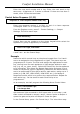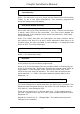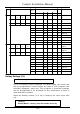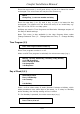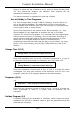Installation manual
Press 1 to select the day of week to be on, and 0 to select the day to be
off. This determines whether the selected Time Program will be
activated on that day of week.
The same procedure is repeated for each day of week
Use of Holiday in Time Programs
If a Time Program Day of week is ON for Holidays, it will be active on
any of the defined Holidays. The application for this is when things
should happen at a different time from normal days, for example when
a shop opens later or closes earlier.
Some Time Programs do not need to know about Holidays, i.e., they
should happen or not regardless of whether the day is a holiday.
However, for some Time Programs, it is essential that the programmed
actions should not occur on holidays, such as automatic unlocking of
certain gates or automatic disarm for commercial premises. In such
cases, the Time Program Response which is activated at the
programmed time should check that the day is not a holiday, by using
Action 73,19 (Get Holiday) and 13 (Exit if ON) before the rest of the
Actions.
Change Time (3,3,2)
Change hours, 12, enter new number and # key
Enter new activation time (0 to 24) in 24 hour format and #, or just #
to leave the value unchanged. For example, for 2 PM, enter 14#.
14
Change Minutes, 0, enter new number and # key
Enter new activation minutes and # key, or just # to leave the value
unchanged. The time just entered is the activation time for the Time
program, when the Time Program Response will be activated.
Response (3,3,3)
e.g.
Response 1, enter Response number and # key
Enter the new response number 0-99 and # key, or just # to leave the
value unchanged. A value of 0 means that no response will be
executed.
Holiday Program (3,4)
8 Holiday Programs are available to randomly switch lights and other
appliances on and off in Vacation mode to give the appearance that the
premises are occupied.
Comfort Installation Manual
115