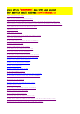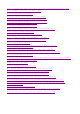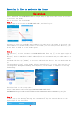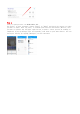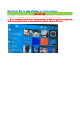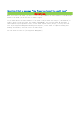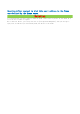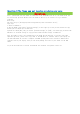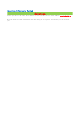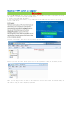Frequently Asked Questions
Question 1: How to activate the frame
Solution
First ,download the BSIMB PHOTO APP in Google Play or App Store,then create an account
to activate the frame.
How to activate the cloud frame
Step 1.
Please sign up an account in BSIMB PHOTO APP ,and then log in.
You have to enter an available email address of yours,after the frame is activted ,the
email address is automatically bound to the frame ,you can send pictures directly ,you
do not have to bind it to the frame again.
Step 2.
Tap [Devices ] in user interface of BSIMB PHOTO APP. Then tap [+] on the upper right of
[My
Devices]. Device name/Device email address(both are customized and you could name it at
will)
and frame ID then tap [Submit] to activate and bind this device. You can find frame ID
in
[Settings>Device info] of the frame. Please choose[Accept] to accept this new user in
[Settings>User Management>Pending User Requests] of the frame to complete activating
and binding .
The below link is the setup video :
https://www.amazon.com/stores/page/6A0518A5-B8D6-483F-853F-
DA1A0B9285A7?ingress=2&visitId=8c4d5114-fbf6-4680-8916-e05aee1f4216&ref_=ast_bln
Step 3.
It will pop up the message"waiting for confirmation".Tap the refresh button at the
upper right of the interface.
Step 4.
Start to send pictures via BSIMB PHOTO APP.
Tap [Files] in user interface. Choose [Photo] or [Video] and check the picture or video
you want to share. Then tap [Sure] to confirm your selection and choose [Devices] that
you want to upload. Tap the upper right button to send it. After process of sending is
completed. A pop up message [Sent successfully] will show on your smart device. You can
check post history by tapping [Messages] in user interface.